Pin syncons and lemmas
Pinning interesting syncons and lemmas while navigating with Knowledge Graph allows you to "remember" them in order to later commit them to the source file you are editing.
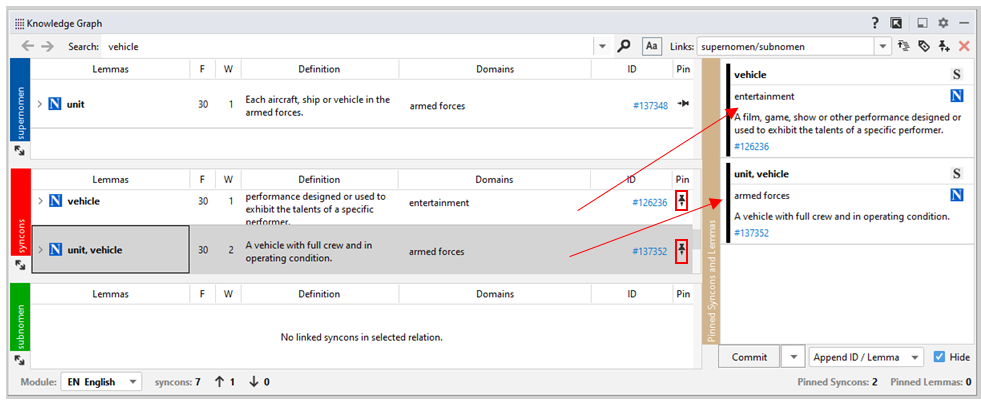
Note
The Definition column is available for the Enterprise Edition.
Pin syncons
- To pin a syncon, right-click it and choose Pin.
Or:
- To pin a syncon in the syncons strip, double-click it.
Or:
- If advanced pin mode is off, select Pin
 in the Pin column.
in the Pin column.
Or:
-
If advanced pin mode is on, select the unpinned icon
 in one of these columns:
in one of these columns:- Wikipedia

- Custom Knowledge Graph

- Base Knowledge Graph

- Geonames

- IMDB Actors

- IMDB Titles

- Deprecated Knowledge Graph

Note
The unpinned icon
 has a tooltip corresponding to the column name.
has a tooltip corresponding to the column name. - Wikipedia
Toggle advanced pin mode
The Knowledge Graph can have several sections, for example Wikipedia  and Geonames
and Geonames .
.
A syncon can belong to more that one section: in that case, it has a different ID in each section.
To pin these alternative IDs, you must activate advanced pin mode.
To toggle advanced pin mode select Toggle Advanced Pin Mode  on the toolbar.
on the toolbar.
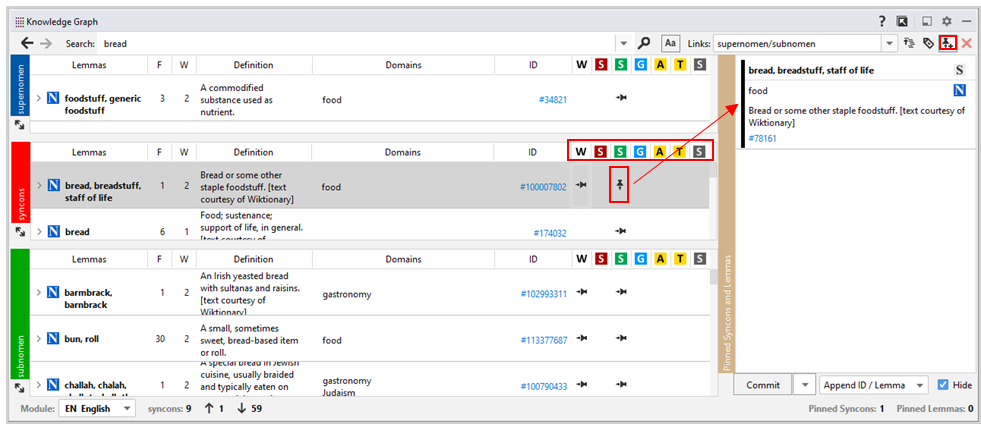
Pin lemmas
To pin all the syncon's lemmas, right-click the syncon and choose Pin All Lemmas.
Unpin items
To unpin a syncon:
- If advanced pin mode is off, select Unpin
 under the Pin column.
under the Pin column.
Or:
-
If advanced pin mode is on, select the pinned icon
 in one of these columns:
in one of these columns:- Wikipedia

- Custom Knowledge Graph

- Base Knowledge Graph

- Geonames

- IMDB Actors

- IMDB Titles

- Deprecated Knowledge Graph

Note
The pinned icon
 has a tooltip corresponding to the column name.
has a tooltip corresponding to the column name. - Wikipedia
Or:
- Right-click anywhere in the row representing the pinned syncon and select Unpin.
Or:
- Right-click the syncon in the Pinned Syncons and Lemmas panel and choose Unpin.
To unpin a lemma:
- Right-click the lemma in the Pinned Syncons and Lemmas panel and choose Unpin.
To unpin all pinned items:
- Right-click any item in the Pinned Syncons and Lemmas panel and choose Unpin All.