Get syncons and lemmas
If you need one or more syncon IDs inserted in your code, for example if you would like to specify the arguments of an attribute like SYNCON or ANCESTOR, there are three ways of accomplishing this:
- Use the Syncons tab of the Knowledge Graph Search tool window.
- Use the Search into Knowledge Graph Search command available in the context menu inside the editor.
- Copy the syncon's lemmas to the clipboard.
Note
Knowledge Graph Search is an easy-to-use tool with a reduced footprint and essential functionality. For more sophisticated navigation of the Knowledge Graph, use the Knowledge Graph tool window.
Search
To find syncons of interest:
- Enter the search criteria in the Search field.
- Select Find
 or press
or press Enter.
As you type in the Search field, the auto-complete feature will suggest possible lemmas.
If you enter a word, it is interpreted as a lemma, while a number alone is interpreted as a syncon ID, but if there are lemmas starting with that number, they appear as suggestions in the drop down list.
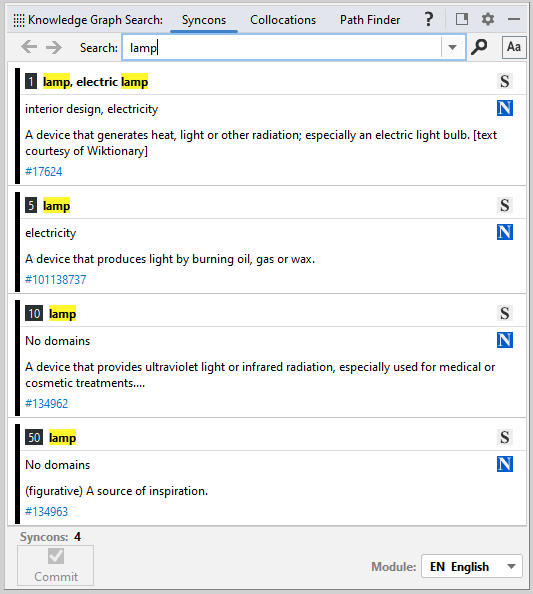
Note
- If the tool window has been opened with Search into Knowledge Graph Search, the search criteria is preset and search results are already shown.
- The definition of syncons is available for Enterprise Edition.
Use search history
Each search is saved in the search history.
To browse the search history select Go Back  or Go Forward
or Go Forward  on the toolbar or simply choose from the Search list.
on the toolbar or simply choose from the Search list.
Set search options
By default search is case sensitive. To toggle case sensitivity select Match Case  on the toolbar.
on the toolbar.
Example
When Match Case is on, book and Book are different search criteria; when off, they are the same and they match both upper-case and lower-case lemmas.
Clear results
To clear search results, right-click any result and choose Clear.
Commit syncons
Committing selected syncons means inserting their IDs, separated by comma, at the cursor position inside the source file you are editing.
- Select the syncons you want to commit.
- Select Commit in the lower toolbar.
Info
The Commit command is available only if there is a selection.
Copy lemmas
To copy all the lemmas of the selected syncons to the clipboard:
- Select the syncons you want to copy the lemmas of.
- Right-click any of the selected syncons and choose Copy All Lemmas.
Copy syncons IDs
In the case of multiple selection, you can copy the IDs of the selected syncons to the clipboard as a comma separated list.
- Select the syncons you want to copy the ID of.
- Right-click any of the selected syncons and choose Copy selected syncons IDs.
Change project module
In the case of a multi-module project, you can switch to another module by selecting it from Module on the lower toolbar.
Switch to Knowledge Graph
To view a syncon in Knowledge Graph for a richer navigation experience, right-click the syncon and choose View Syncon in Knowledge Graph.