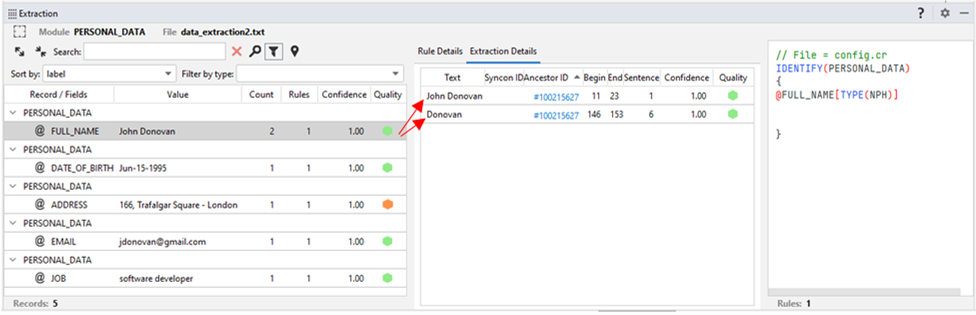Interpret extraction outcome
The results of the analysis related to the extraction of information are shown in the Extraction tool window. In the article that describes it, you will find all the information to use it and interpret its contents.
The leftmost panel shows the actual results, one row for each record. Initially the rows are collapsed and show the name of the record template.
To view record fields, expand record rows.
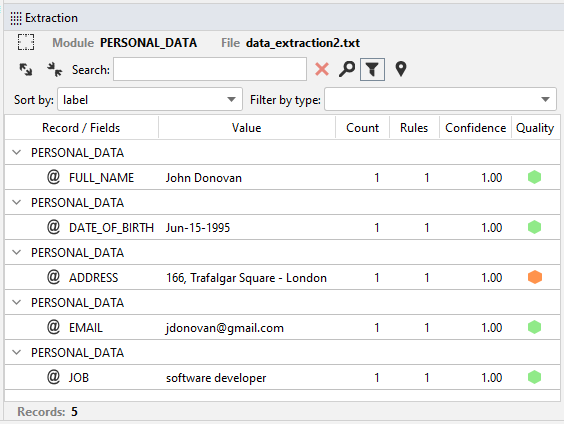
To filter and sort your extractions:
- Select Filter and Sort
 . The Sort by and Filter by type drop-down menus will appear.
. The Sort by and Filter by type drop-down menus will appear. -
Select the Sort by to sort all extractions by template name or by their position in the text.
Or:
Select the Filter by type drop-down menu to filter your extractions by template name.
To go back and forth between the test document (with record extractions highlighted) and the rules file (with the rule that led to the extraction highlighted), double-click any row in the leftmost panel or in the central panel, no matter which sub-panel is displayed.
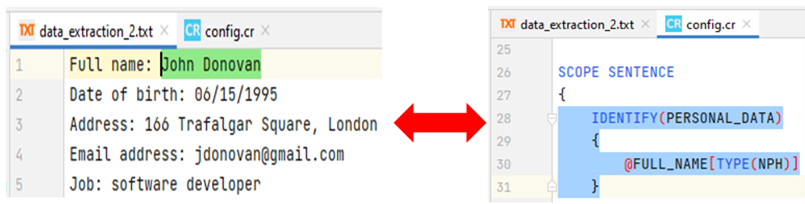
To see the detail of the rule that led to the extraction of a field:
- Select the field in the leftmost panel.
- Select the Rule Details tab in the central panel.
In the rightmost panel you will see the entire rule.
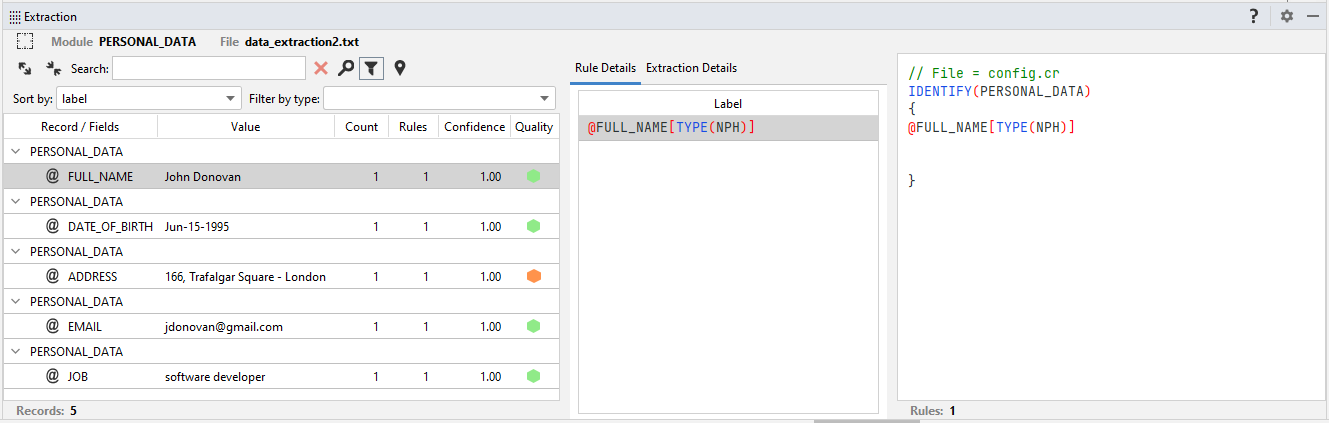
To highlight a specific extraction for a field in the text of the test document:
- Select the field in the leftmost panel.
- Select the Extraction Details tab in the central panel.
- Select the instance you are interested in in Extraction Details.