Manage models
Overview
Models are the text analysis engines produced by running experiments.
To access the list of all the models generated for the project, select the Models tab.
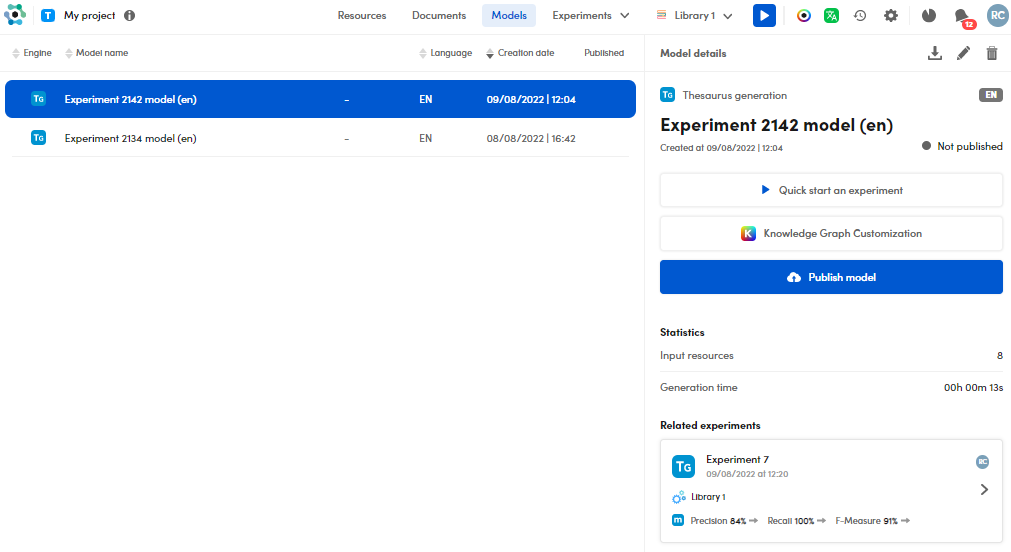
The models marked with a green dot in the Published column are those that have been published, i.e. made available for inclusion in workflows.
Sort the list
To sort the list, select a column header.
Change a model name
To change a model name, select Edit model name  on the toolbar of the Model details panel.
on the toolbar of the Model details panel.
Delete a model
To delete a model name, select Delete model  on the toolbar of the Model details panel.
on the toolbar of the Model details panel.
Export a model
To export a model:
- Select Export CPK
 on the toolbar of the Model details panel.
on the toolbar of the Model details panel. - In the Export CPK window, type the model name in File name, or confirm the suggested one, then select Export CPK
 .
. - Select Download either in the window or in the notification in the lower right corner.
Publish and unpublish a model
Publishing a model makes it available for inclusion in workflows.
To publish a model, select it from the list then select Publish model in the right panel.
Note
If you publish a generated model—not an imported CPK—you will be asked to confirm or change the model name.
To unpublish a model select Unpublish model in the right panel.
Start an experiment
To start a new model-based experiment:
- Select a model in the model list, then select Quick start an experiment in the Model details panel.
- In the Start an experiment window, enter the experiment name in Name, or leave the bar empty for an automatic one.
- Select the test library in Test library, the model from the Models drop-down menu, then select Next.
- Check the summary, then select Start.
See related experiments
You can check the related experiments in the Related experiments sub-panel.
Double-click an experiment. You will see the experiment quality.
Create a Knowledge Graph Customization project
To create a Knowledge Graph Customization project based on a CPK:
- Select a model in the model list, then select Knowledge Graph Customization.
- In the dialog, type a name, an optional description and select Create.
Note
The project creation will occur as a background task.