Import or export projects
Import a project
Platform provides a wizard to import a project from a CPK file:
- Select the plus button
 , then Import CPK
, then Import CPK  .
.
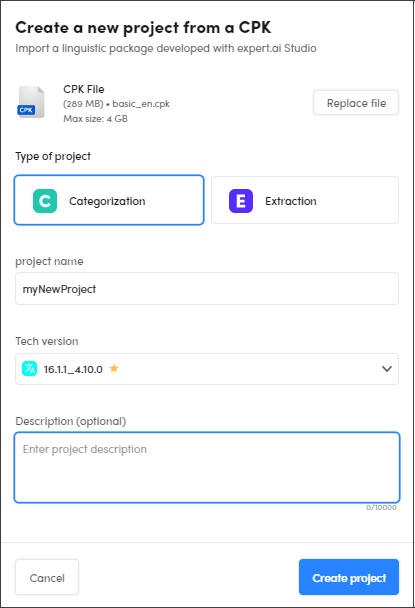
- In the Create a new project from a CPK window, select Browse files to get the CPK file or Replace file, if you want to replace it once selected.
- Select the type of project between Categorization and Extraction.
- Enter the project name in Project name and the optional description in Description.
- Select Create project.
Once the project has been created, the wizard related to the type of project selected, Categorization or Extraction, will be displayed at the first stage.
Info
If you import a CPK project, you cannot change the resources (Taxonomy or Classes).
This is marked with a padlock.
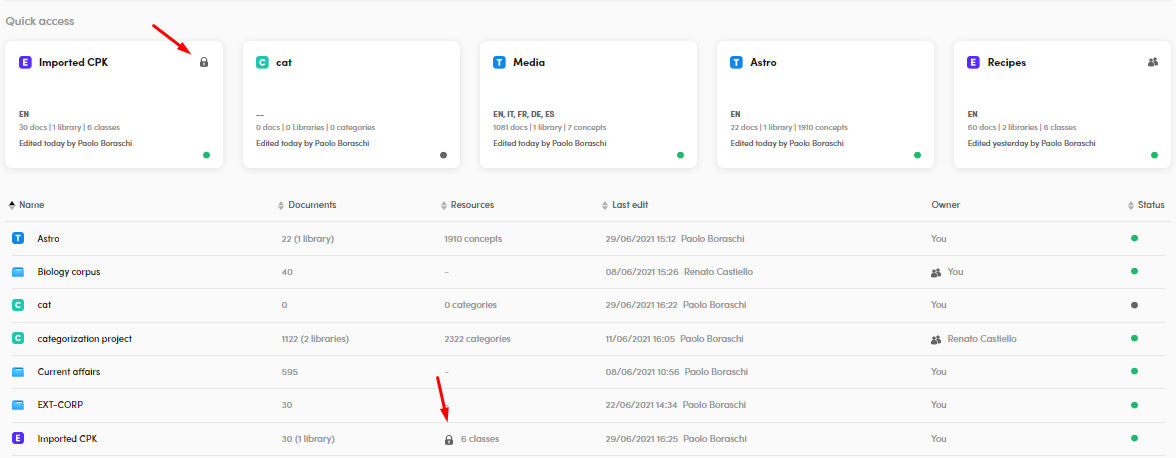
Warning
CPK file maximum size is 2GB
Export a project
Platform provides the feature to export a thesaurus, a categorization or an extraction project.
- Select Settings
 in the main project toolbar, then Export project
in the main project toolbar, then Export project 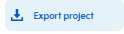 .
. - Enter the name in Filename, or confirm the suggested one, in the Export project panel, Export tab.
- Select the format (
.zipavailable at the moment) in the Extension drop-down menu. - Select All libraries to export all your libraries or Selected library to export the library of your interest.
- Select Export.
- In the Download tab or in the notification in the lower right corner, select Download.