Filter by entities
Documents tab, Analytics sub-tab
Filter by entity type
- In the Documents panel, select the filters icon
 .
.
Or:
- Select Expand
 to expand the Documents panel.
to expand the Documents panel. -
Select Filters.
In the Filter documents window, that shows the Entities:
- Click
 to select the entity as positive filter.
to select the entity as positive filter.
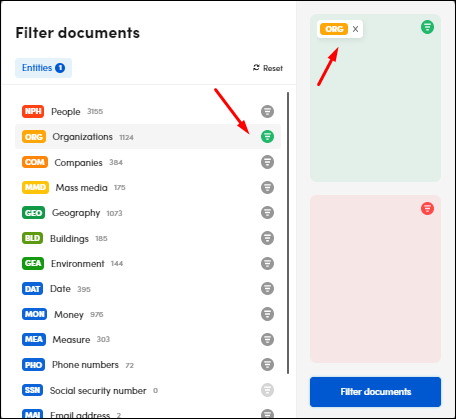
- Double-click
 to select the entity as negative filter.
to select the entity as negative filter.
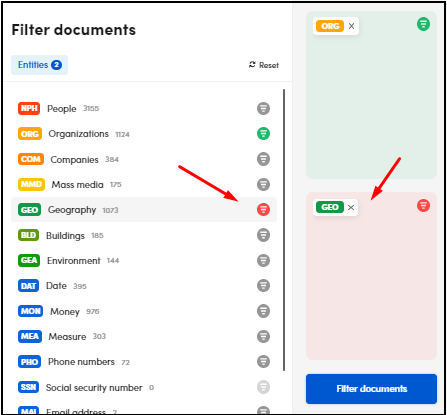
- Double-click
 or click
or click  to turn the filter off.
to turn the filter off.
- Click
-
Select Filter documents.
Example
If you want to filter the documents containing People and Organizations, but not Geography entities, select once People and Organizations, select twice Geography:
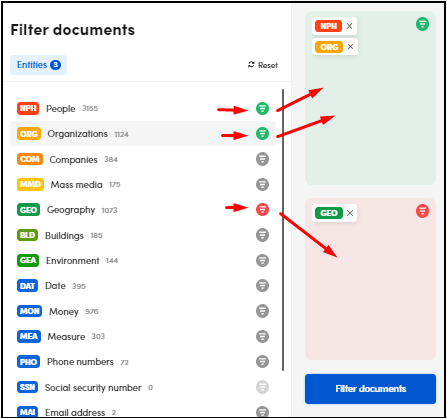
Select Filter documents, a few filters chips are visible by expanding the Documents panel:

In the Filter documents window, only entities identified in the texts of the documents are enabled.
To remove the filters:
- Deselect all the selected items selecting the X button beside the chips (in list view).
Or:
- Select Reset filters
 (in both views).
(in both views).
Note
You can also remove the filters in the Filter documents window with the procedures above. In this case, select Filter documents to apply changes.
Filter by entity value
To filter documents based on a specific entity value, select it with a double-click from the Main entities panel in the Analytics  sub-tab.
sub-tab.
The selection is added to the search criteria in the search box, so you can modify and enrich the criteria as for a search operation.
Documents tab, list and detail view
Filter by entity type
In the list and detail view of the Documents tab, select Filters.
The procedure is the same as described in Filter by entity type for the Analytics sub-tab.
Filter by entity value
-
In the list view:
-
Using the Entities tab:
- In the left panel, select the Entities tab.
- Select an entity type.
- Double-click an entity.
- Repeat from step b or c to add more entities.
-
Using the MOST RELEVANT TERMS bar:
- Double-click an entity.
- Repeat to add more entitles.
-
-
In the detail view:
- In the right panel, select the Entities tab.
-
Double-click an entity. The the entity chip right side turns black in the document.
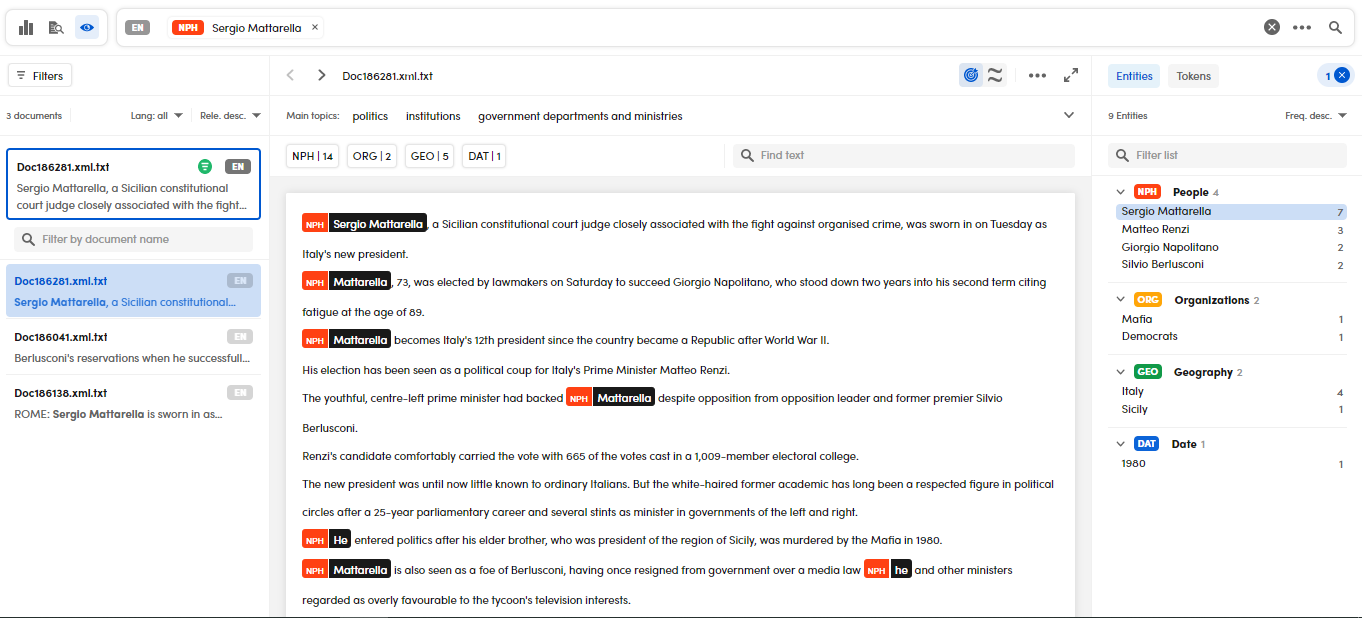
-
Repeat from step b to add more entities.
Double-click selections become as many elements of the search criteria shown in the search box where they can be edited as described in the article about search.
Info
Filter by entities is also possible in the Immersive and Pdf document views. It works as in the list view.