Search and show items within a document
In the detail view you can search for specific items.
Search for text
To search for text:
-
Type the text search criteria in the Find text bar—minimum three characters—then press
Enter.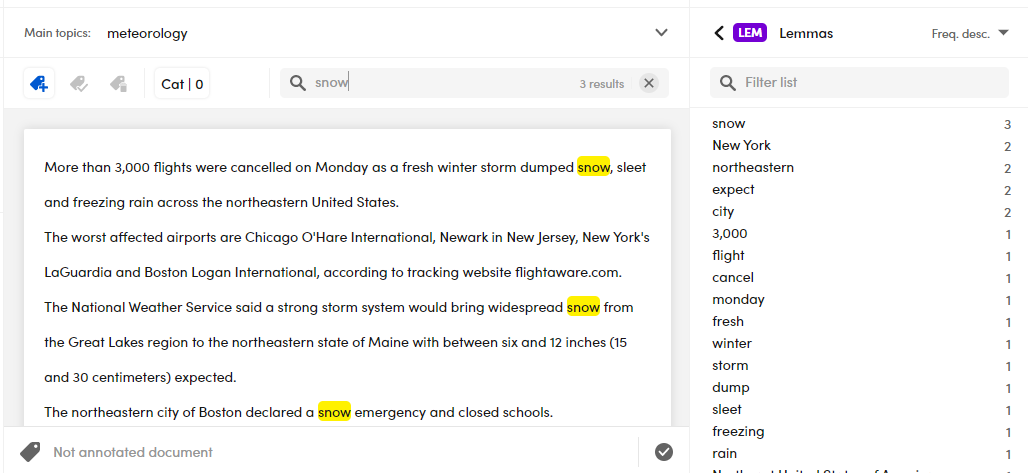
Or, if you are in the immersive view:
- Select Find text
 in the upper right corner, then press
in the upper right corner, then press Enter.
Select  to reset the search criteria.
to reset the search criteria.
Show item values
To show the item values, select the item of interest in the right panel, then click the value.
Example
If you want to show the token value of the lemma snow in the document:
- Select the Tokens tab in the right panel.
- Select Lemmas, then the value snow to display all its occurrences in the text in focus.
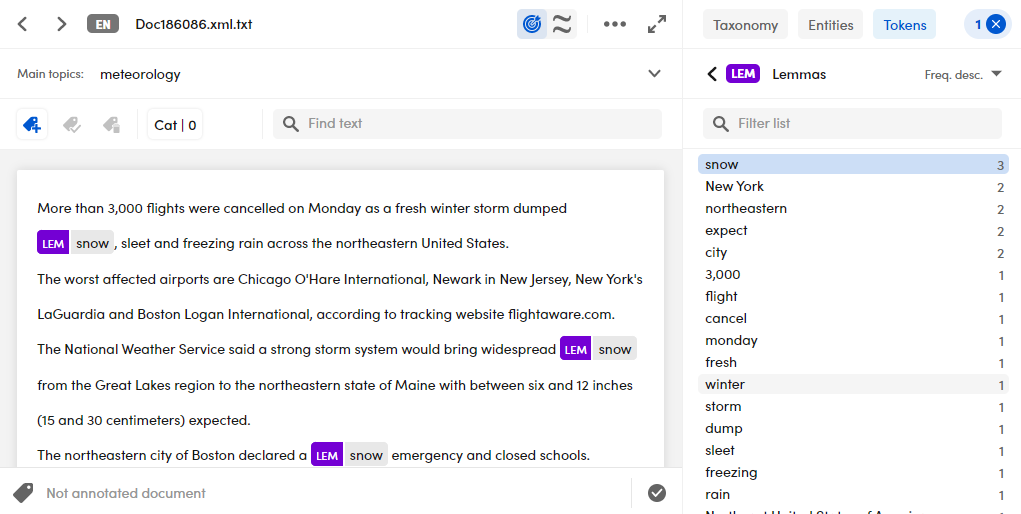
Select  to reset the search criteria. The number represents the selected items count.
to reset the search criteria. The number represents the selected items count.
Combinations of item values are allowed.
Note
Double-click a value to perform a search in the whole library. The filtered documents, if any, are displayed in the left panel.
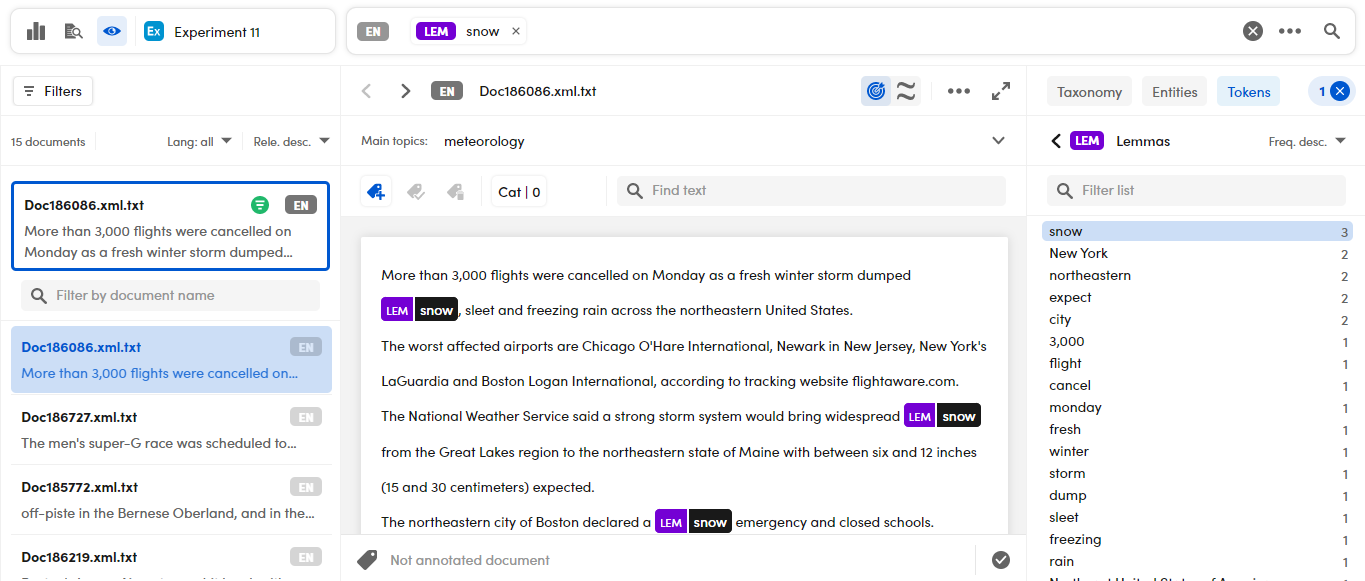
Show items in condensed view
To focus on the selected entities and tokens in their sentence and removing the remaining redundant text, select the ellipsis  , then Show condensed document. A check appears beside this menu item.
, then Show condensed document. A check appears beside this menu item.
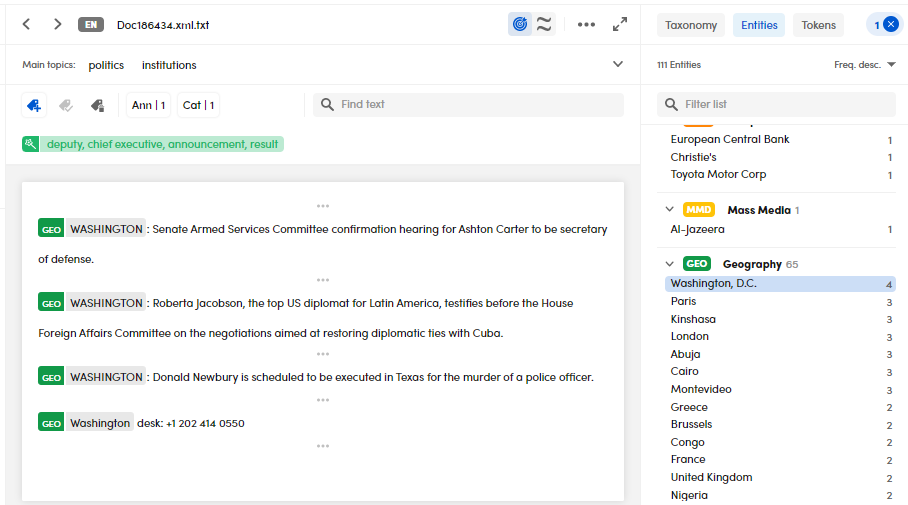
To deselect entities and tokens:
- Select

Or:
- Deselect each entity and token singularly.
If Show condensed document is checked and you want to display the whole document text:
- Select Show condensed document.
Or, if you have no entity or token in focus:
- Select Show full document in the central panel.