Experiments quality
Overview
To view the quality of an experiment:
- Go to the experiments dashboard.
Or:
- From the Experiments drop-down menu, select last experiment Statistics.
- From the Experiments panel, select the experiment you want.
The Statistics sub-panel—displayed by default—shows a set of statistical information about a selected experiment.
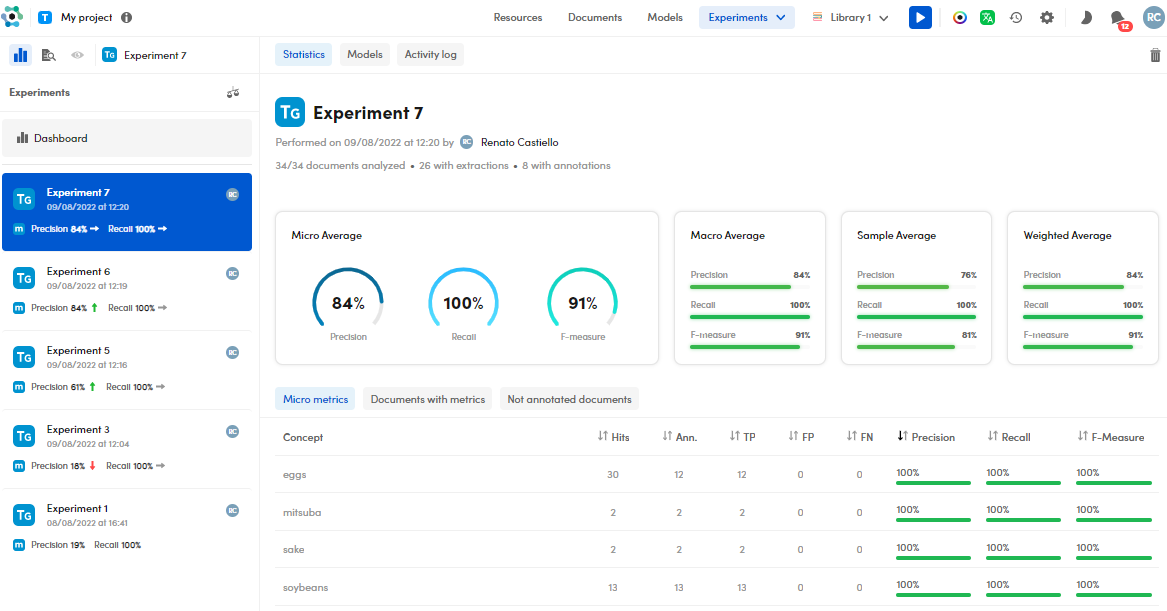
Information about the experiment
On the upper side, you can see the experiment details, such as:
- Experiment name
- Engine type
- Number of documents in the library
- Analyzed documents
- Documents with extractions
- Documents with annotations
Edit experiment name
To edit the experiment name, hover over its name and select the pencil icon  .
.
Delete the experiment
To delete the experiment, select Delete  .
.
Read the quality measurements
To visually read the experiment quality measurements, such as: Precision, Recall, and F-measure, check the charts in the middle side tab.
The quality measurements are displayed in:
- Micro Average
- Macro Average
- Sample average
- Weighted Average metrics
The metric in focus is selected in the Setting window, Experiment tab. The specific metric icon is also displayed in the experiment card.
Analytics on concepts in Micro metrics
In the lower tab part, the following items are displayed for each concept:
- Hits
- Ann. (Number of annotations)
- TP (True Positive)
- FP (False Positive)
- FN (False Negative)
- Precision
- Recall
- F-Measure
Sort the resources
To sort the concepts according to a specific item, select the related arrows beside the column header.
Search
To open the search bar, hover over the concept and select Search . You will see the Documents statistics tab with the filtered list of documents according to the concept in focus.
. You will see the Documents statistics tab with the filtered list of documents according to the concept in focus.
Show the concept in resources
To show the selected concept in the Resources tab, hover over the concept and select Show in resources  .
.
Show the concept info
To show the selected concept info, hover over the concept and select the information icon.
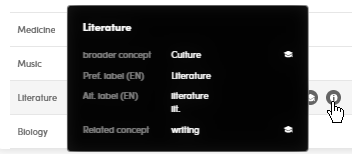
In the pop-up window, the following items are displayed:
- The broader concept (if any)
- The preferred label
- The alternative labels (if any)
- The related concepts (if any)
Check document quality results
Annotated documents
The Documents with metrics sub-panel lists all the annotated documents of your project.
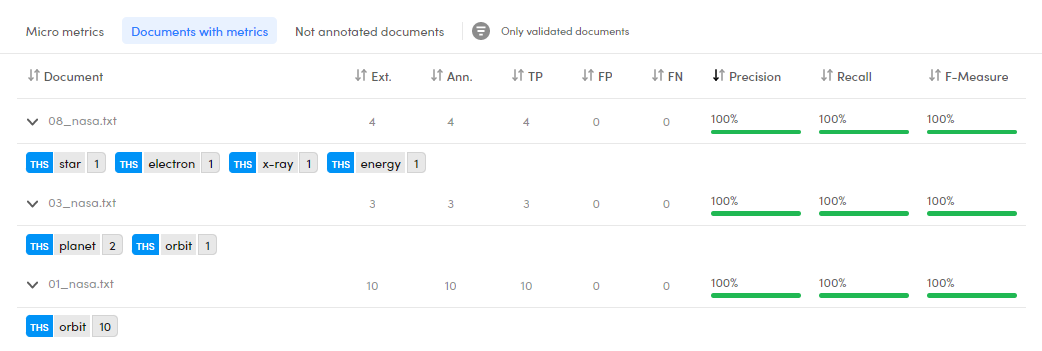
- Select the expanding arrow
 to view all annotations and extractions of the document.
to view all annotations and extractions of the document. - Select the collapsing arrow
 to collapse all annotations and extractions.
to collapse all annotations and extractions.
For each document, the following items are displayed:
- Document validated mark (if the document is validated).
- Ext. (Number of extractions)
- Ann. (Number of annotations)
- TP (True Positive)
- FP (False Positive)
- FN (False Negative)
- Precision
- Recall
- F-Measure
Sort the documents
To sort the documents according to a specific item, select the related arrows beside the column header.
To add annotations
To add annotations to a document, hover over the document of interest and select Annotate document  . You'll be sent to the detail view of the Documents tab.
. You'll be sent to the detail view of the Documents tab.
Open a document in detail view and annotate
To open a document in detail view, hover over the document of interest and select Open document  . You'll be sent to the Experiments tab, Documents statistics sub-tab.
. You'll be sent to the Experiments tab, Documents statistics sub-tab.
To annotate it, select Annotate documents  .
.
Filter validated documents
To filter validated documents, select Only validated documents to get the filter criteria:
 = no filtering.
= no filtering. = only validated documents.
= only validated documents. = only not validated documents.
= only not validated documents.
Not annotated documents
The Not annotated documents sub-panel lists all the unannotated documents of your project.
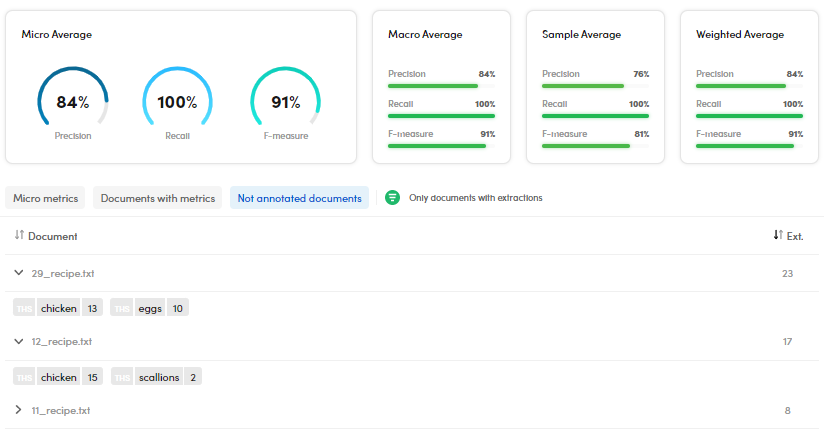
- Select the expanding arrow
 to view all possible annotations and extractions of the document.
to view all possible annotations and extractions of the document. - Select the collapsing arrow
 to collapse them.
to collapse them.
This sub-panel has two columns:
- Document, listing the documents
- Ext. (Extractions), the number of extractions
Sort the documents
To sort the documents according to a specific item, select the related arrows beside the column header.
To add annotations
To add annotations to a document, hover over the document of interest and select Annotate document  . You'll see the detail view of the Documents tab.
. You'll see the detail view of the Documents tab.
Open a document in detail view and annotate it
To open a document in detail view, hover over the document of interest and select Open document  . You'll see the Documents statistics sub-tab.
. You'll see the Documents statistics sub-tab.
To annotate it, select Annotate documents  .
.
Filter documents with extractions
Click the icon beside Only documents with extractions until it turns into one of the following forms:
 to select the positive filter, that means only documents with extractions.
to select the positive filter, that means only documents with extractions. to select the negative filter, that means documents without extractions.
to select the negative filter, that means documents without extractions. means no filter.
means no filter.
Information about models
To read information about the models, select the sub-panel Models.
Activity log
To read information about the logs, select the Activity log sub-panel.