Public sources
Introduction
Public sources are external public thesauri which can be linked with your working thesauri in Platform.
AVAILABILITY
Public sources and the related management features are available on-demand only.
User interface differs consequently from the Platform standard one. You can notice some additional icons that enable the specific features described hereunder in this page.
It is possible to link to the following sources:
- ICD9CM (International Classification of Diseases,Ninth Revision, Clinical Modification
- ICD10CM (International Classification of Diseases, Tenth Revision, Clinical Modification
- MESH (Medical Subject Headings)
Public source management takes place in the Resources tab.
Create concepts from public sources
Create a concept from public sources in the Resources tab
- Select Create concept from public sources
 in the Resources panel; the Create concept from public sources dialog is displayed.
in the Resources panel; the Create concept from public sources dialog is displayed. -
Select the parent concept in Broader concept or skip this step if you want to create a parent node.
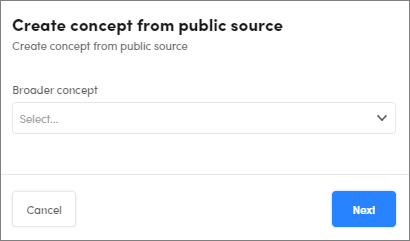
-
Select Next, the Create concept from public source dialog is displayed.
- Select the public source of your interest. ICD9CM, MESH, and ICD10CM are available.
- Enter the concept you are looking for in the search bar; concepts suggestions are displayed.
- Select the concept suggestion of your interest.
-
Select Link to public source.
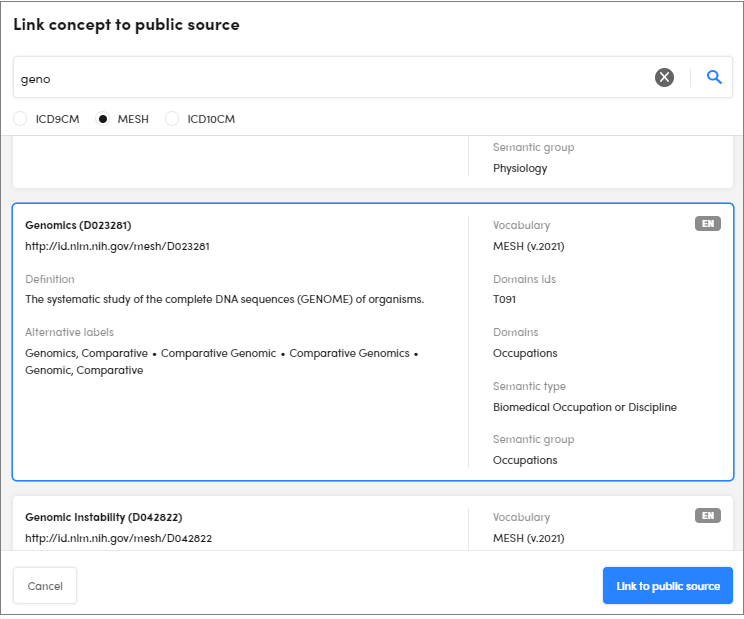
At the end of the procedure:
- The new concept is displayed in the thesaurus tree.
- The Public sources tab is added.
- The suggested linked to the alternative labels are displayed.
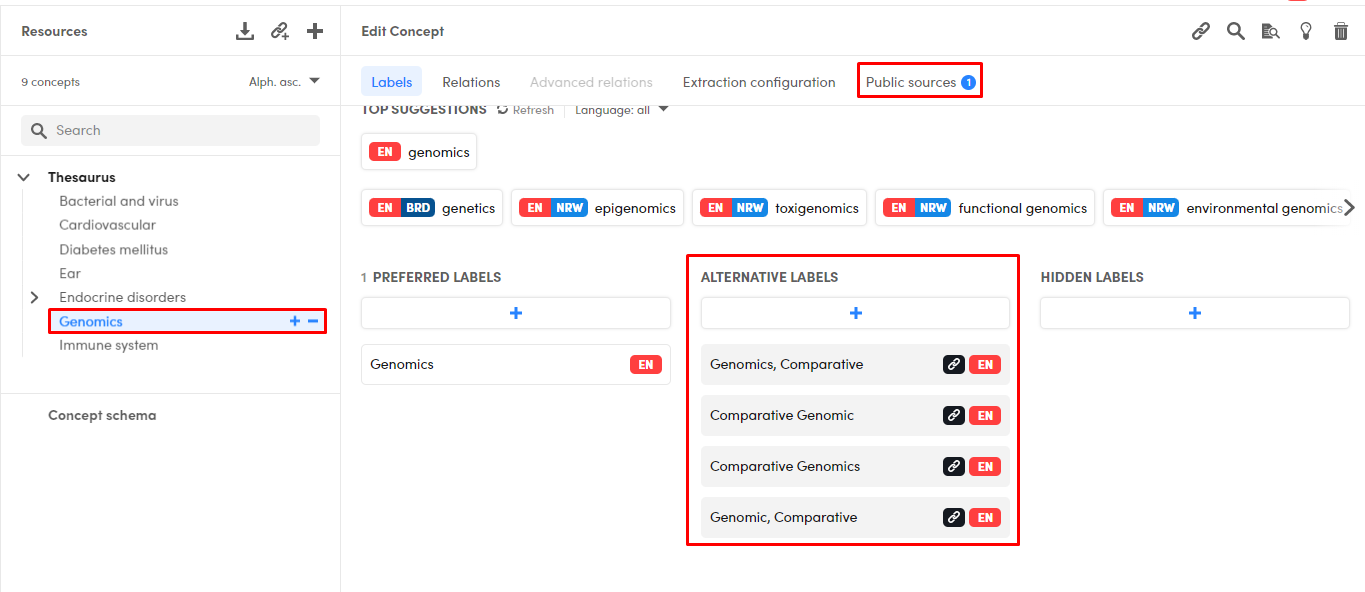
Create a concept from public sources in the Relations tab
- Select a concept in the tree of the Resources panel.
- Select the Relations tab in the Edit Concepts panel.
-
Select

- Under BROADER CONCEPTS if you want to create a parent node.
Or:
- Under NARROWER CONCEPTS if you want to create a child node.
The Create concept from public sources dialog is displayed.
After the step 3 the procedure continues as described in Create concepts from public sources in the Resource tab starting from step 2.
Create basic relations to public sources
To create basic relation with public source:
- Select a concept in the tree of the Resources panel.
- Select the Relations sub-tab in Edit concept panel of the Resources tab.
- Select
 under RELATED CONCEPTS.
under RELATED CONCEPTS.
After the step 3 the procedure continues as described in Create concepts from public sources in the Resource tab starting from step 2.
Link an existing concept from a public sources
To link an existing concept from a public source:
- Select a concept in the tree of the Resources panel.
- Select Link a public source
 in the Label tab of the Edit Concept panel; the Create concept from public sources dialog is displayed.
in the Label tab of the Edit Concept panel; the Create concept from public sources dialog is displayed.
After the step 2 the procedure continues as described in Create concepts from public sources in the Resource tab starting from step 4.
At the end of the procedure:
- The suggested linked preferred label is added.
- The Public sources tab is added if it is the first linked concept or the tab counter is updated accordingly otherwise.
- The suggested linked alternative labels are displayed.
Concept management
The additional information obtained from the public source (for example preferred or additional labels) following a concept creation or a concept link are shown highlighted in gray and with a link icon beside.
Select it to know the original public source and its id  .
.
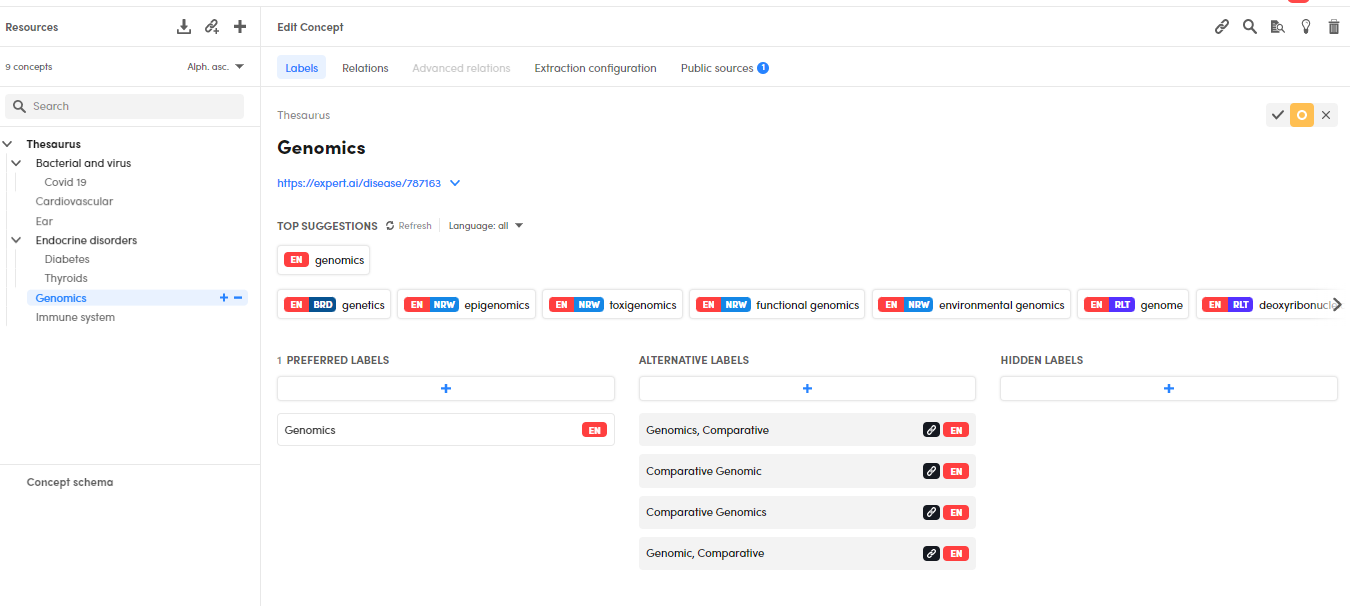
Note
These labels are simply displayed but they are not yet added into the working thesaurus. This means that they are not considered by the algorithm for the extractions purposes.
Add labels into the working thesaurus
To add a label into the current concept of the working thesaurus hover over the label and select Clone label on current concept  .
.
The added label is not highlighted in gray and doesn't have the link icon beside anymore; the label counter is updated accordingly.
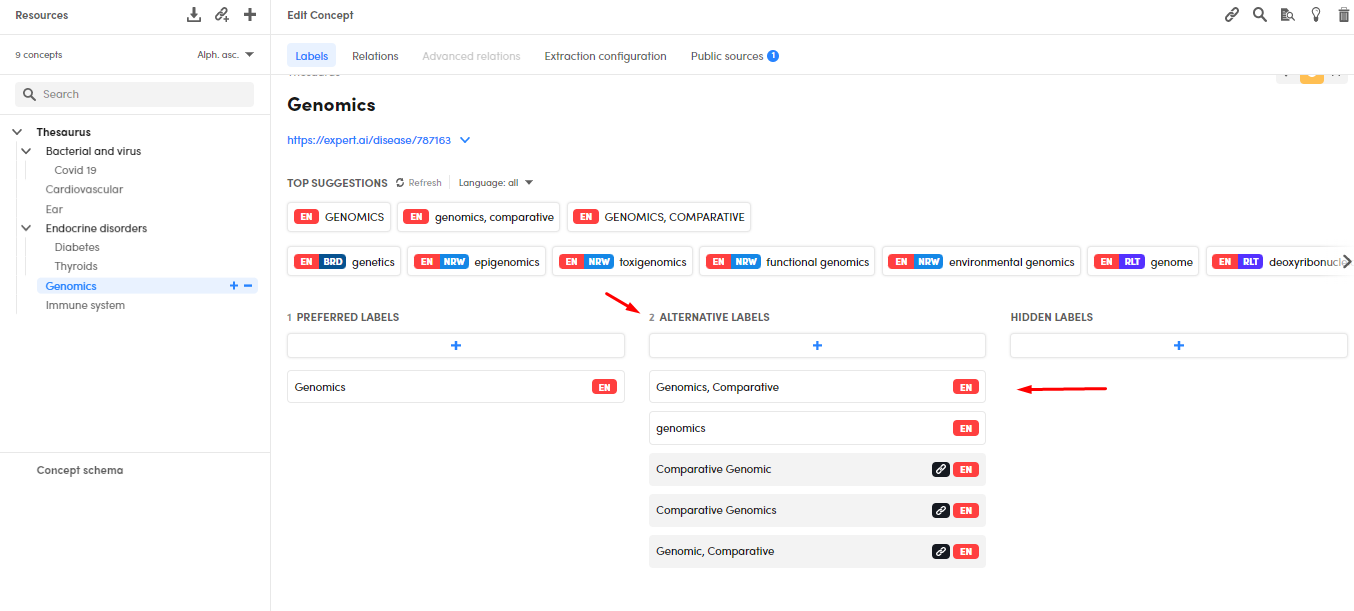
Copy an item to the clipboard
To copy a linked label into the clipboard hover over the label and select Copy to clipboard  .
.
Public sources tab
When a public source concept is linked to the working thesaurus the Public sources tab is displayed.
Check the label tab to see the linked concept count.
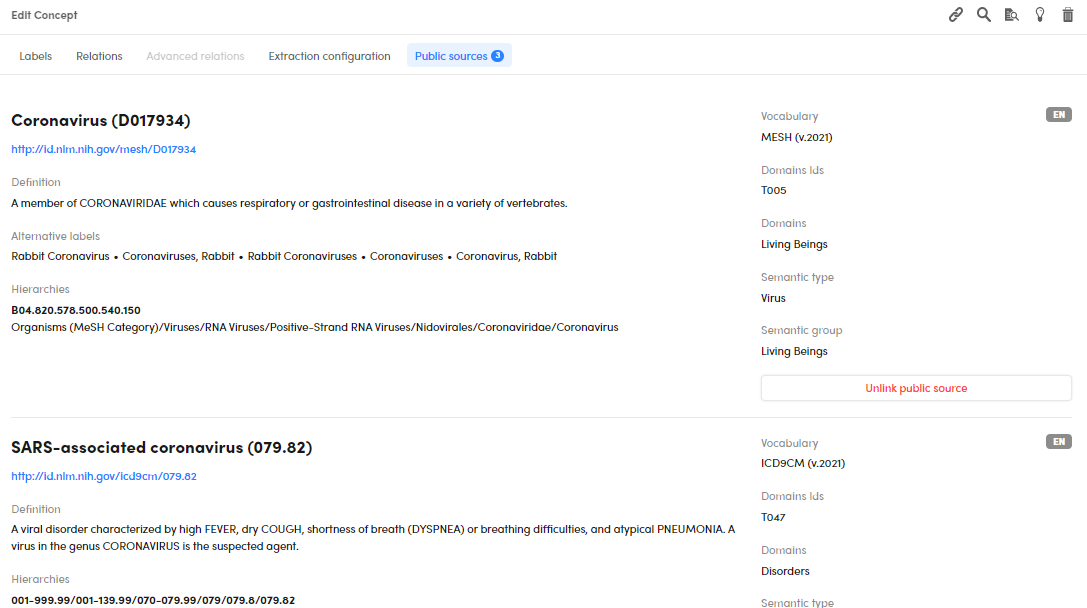
It contains detailed information about the linked concepts:
- Concept label
- Concept id
- Alternative labels
- Original external link
- Descriptions
- Hierarchies
- Vocabulary version and its language
- Domain IDs
- Semantic type
- Semantic group
Unlink a concept
To unlink a concept obtained from a public source:
-
Select a concept in the tree of the Resources panel.
Note
Concepts obtained from public sources are recognizable because they have the Public source tab
-
Select the Public source tab.
- Select Unlink public source related to the concept you want to unlink.