Navigate the Knowledge Graph
Introduction
Select Knowledge graph  on the main toolbar to open and navigate the Knowledge Graph.
on the main toolbar to open and navigate the Knowledge Graph.
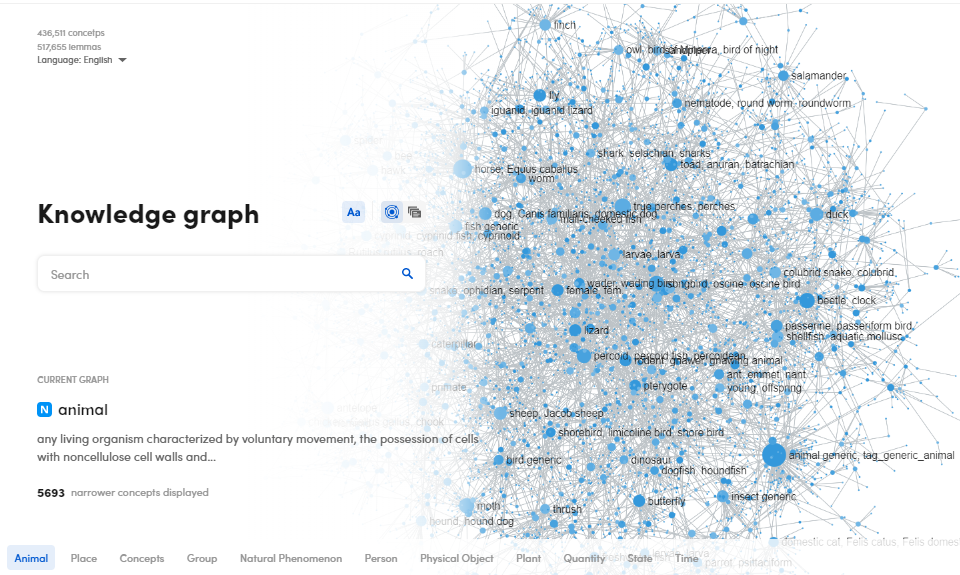
In the upper left corner, you can see:
- The number of concepts.
- The number of lemmas.
- The Knowledge Graph language.
Note
- In case of multi-language projects, the initial language is the most frequent one in the documents. Select other languages from the Language drop-down menu.
- In case of a thesaurus project, the Knowledge Graph is based on the favourite project language.
At the bottom of the page, there are some root concepts that shape the noun-based conceptual network on the right according to the selected root concept. They are:
- Animal
- Place
- Concepts
- Group
- Natural Phenomenon
- Person
- Physical Object
- Plant
- Quantity
- State
- Time
For each selected root concept, you can find, under CURRENT GRAPH:
- The part of speech.
- The lemma.
- The definition.
- The number of narrower concepts displayed in the network on the right.
Note
- You can zoom and drag the conceptual network with your mouse.
- According to the technology version, you may or may not find the syncon definition where described.
Search
To perform a search:
- Double-click a concept in the conceptual network.
Or:
- Type your concept in the search bar (minimum one character), then press
Enteror select the magnifying glass .
.
You have suggestions while typing. Select Clear  to reset your search criteria.
to reset your search criteria.
Select Ignore case  for case insensitive searches.
for case insensitive searches.
Select Match case  for case sensitive searches.
for case sensitive searches.
There are two views for the navigation:
- Orbit view
- List view
Select Orbits view  to activate the orbit view.
to activate the orbit view.
Select List view  to activate the list view.
to activate the list view.
Note
You can switch between views during the navigation.
Orbit view
This is an example of the orbit view.
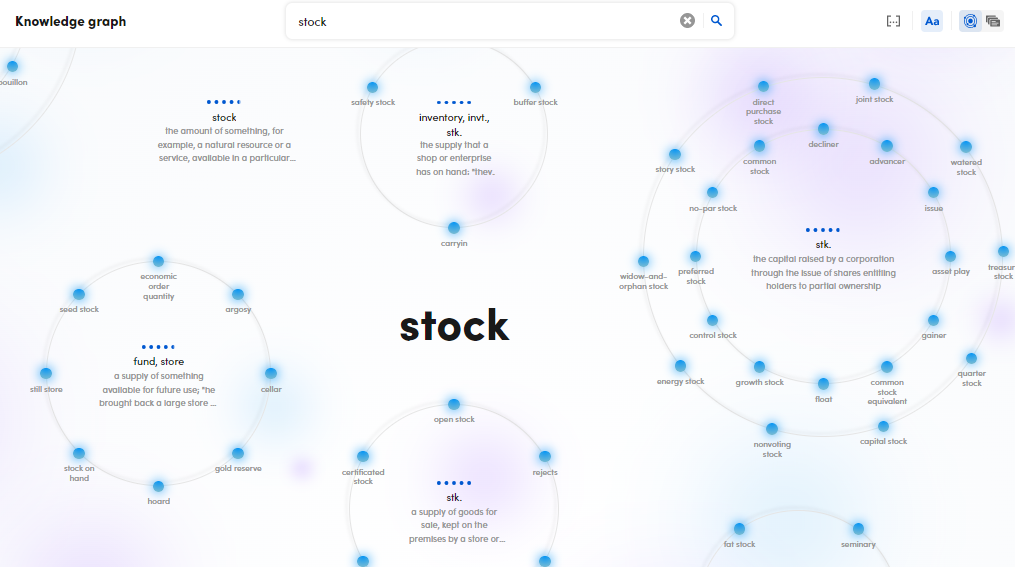
All syncons related to the lemma stock can be compared to planets around which their narrower concepts orbit like smaller planets.
Each centred syncon has its definition below it.
Note
- You can zoom and drag the syncons with your mouse.
- Lone concepts have no narrower ones.
- The dots above the centred syncon represent its relevance compared to other syncons.
The narrower concepts can be:
- Turquoise for nouns.
- Orange for verbs.
- Green for adjectives.
- Yellow for proper nouns.
- Indigo for adverbs.
Select a centred syncon or a narrower concept around it: a menu will appear.
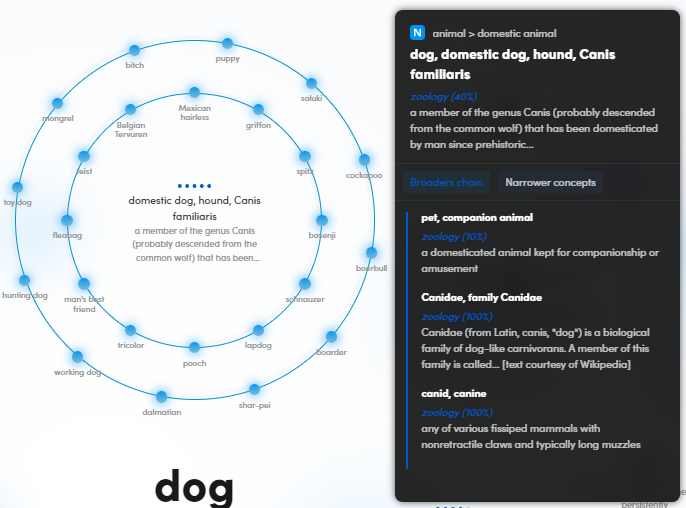
On top of this menu you can see the:
- Part of speech
- Main syncon label
- Lemma(s)
- Domain(s)
- Definition
The menu has two tabs:
- Broaders chain
- Narrower concepts
The first tab shows the syncon broader concepts from bottom to top, while the second one shows its narrower concepts.
Note
- The narrower concepts you see in orbit view may not correspond to the total amount available in the second tab.
- Double-click a concept from the tabs to view it in detail.
Double-click a centred syncon or a narrower concept around it to view it in detail.
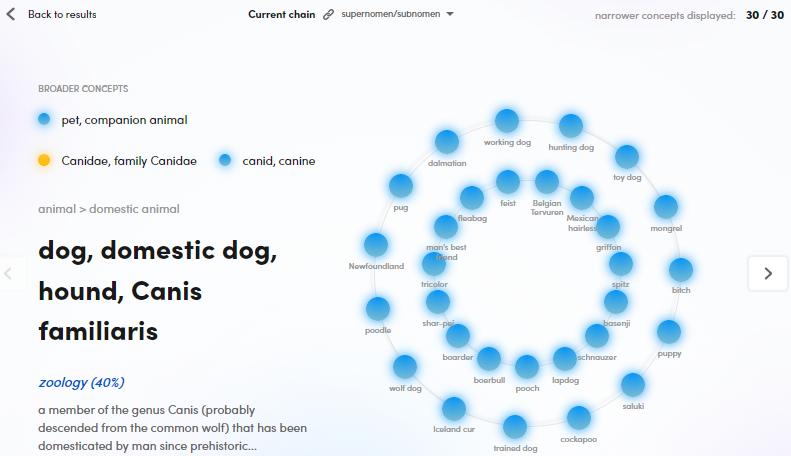
You can see the:
- Broader concepts under BROADER CONCEPTS.
- Main syncon label.
- Lemma(s).
- Domain(s).
- Definition.
- Narrower concepts on the right.
Note
The number of narrower concepts in orbit view may not correspond to the total amount, but you can see it in the upper right corner of the page.
- Select the relation among syncons from the Current chain drop-down menu.
- Double-click a broader concept or a narrower concept on the right to view it in detail.
- Select Next concept
 and Previous concept
and Previous concept  to move to the next or previous narrower concept of the syncon you initially searched.
to move to the next or previous narrower concept of the syncon you initially searched. - Select Back to results to go back to the main orbit view.
List view
This is an example of the list view.
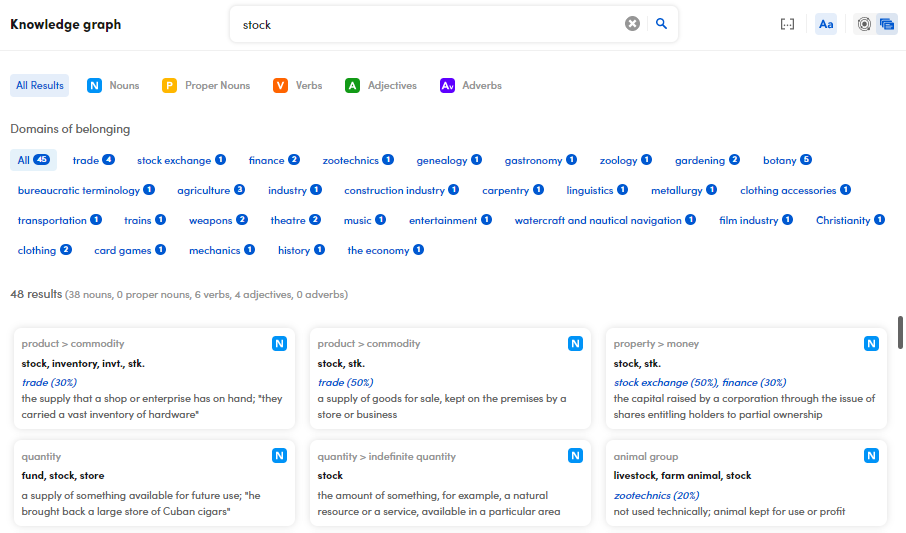
You can see the:
- Parts of speech.
- Syncon domains of belonging.
- Total results with specified parts of speech.
- List of related syncons.
The number beside the domains is the number of related syncons belonging to the domain.
You can filter your results by selecting the part of speech, the domain or both of them:
- Select All Results to view all parts of speech.
- Select All to view all domains.
For each related syncon, you can see the:
- Part of speech
- Main syncon label
- Lemma(s)
- Domain(s)
- Definition
Double-click a syncon to view it in detail.
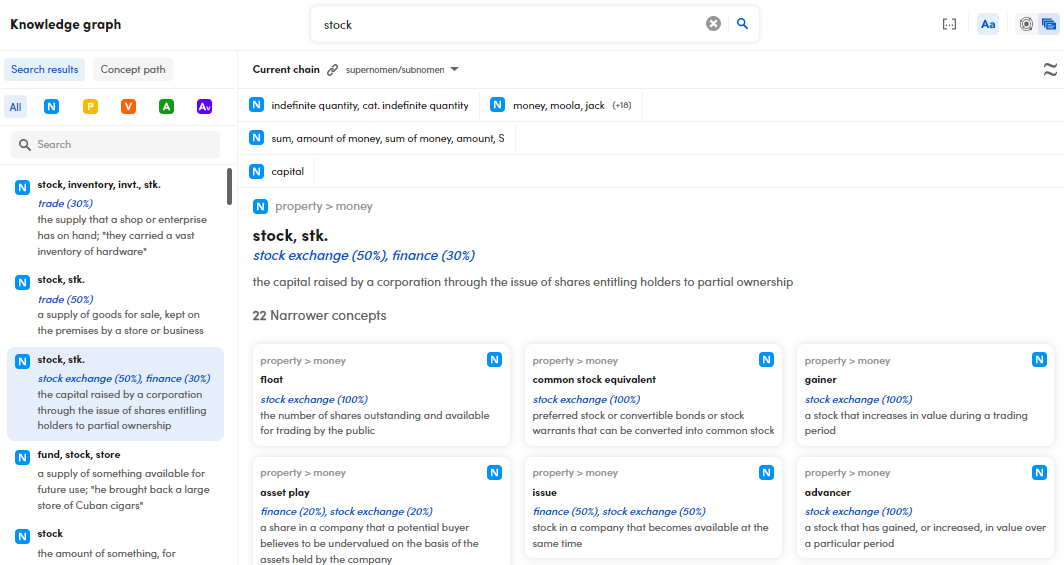
Note
To go back to the main list view, select the magnifying glass on the search bar  .
.
At the center of the page, you can see the:
- Part of speech
- Main syncon label
- Lemma(s)
- Domain(s)
- Definition
- The chain of broader concepts above the selected syncon
- The list of narrower concepts below the selected syncon
Each narrower concept contains the:
- Part of speech
- Main syncon label
- Lemma(s)
- Domain(s)
- Definition
Double-click a broader or a narrower concept to view it in detail.
Select the relation among syncons from the Current chain drop-down menu.
On the left you have two tabs:
- Search results
- Concept path
Search results
Use this tab to search for your results either with the search bar or with filters by parts of speech. Select:
- All to view all parts of speech.
- Nouns
 to apply filters by nouns.
to apply filters by nouns. - Verbs
 to filter your search by verbs.
to filter your search by verbs. - Proper nouns
 to apply filters by proper nouns.
to apply filters by proper nouns. - Adjectives
 to apply filters by adjectives.
to apply filters by adjectives. - Adverbs
 to apply filters by adverbs.
to apply filters by adverbs. - A syncon from the list to view it in detail at the center of the page.
Concept path
The chain of broader concepts that you see above the selected syncon can be a one-way or a two-way chain, like this:
| One-way | Two-way |
|---|---|
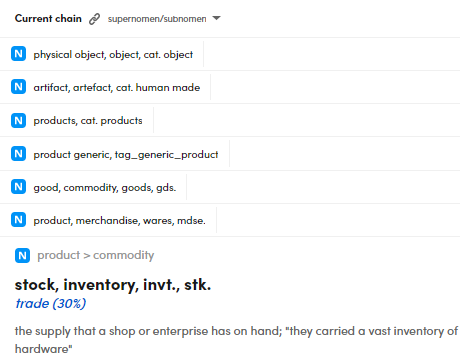 |
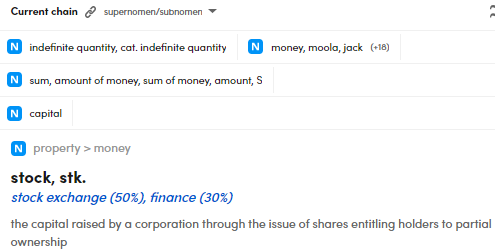 |
While you can see the whole conceptual chain on the left, the two-way chain is interrupted, because a concept shares two broader concepts at the same level. You can use the Concept path tab to see the whole conceptual chain based on a selected broader concept.
| One-way | Two-way |
|---|---|
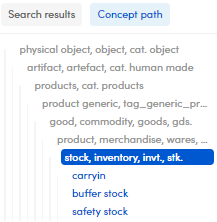 |
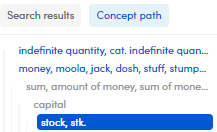 |
To see the conceptual chain based on one of the two broader concepts, select it. The selected broader concept becomes bold, the other one is grayed out and the conceptual chain is entirely visible.
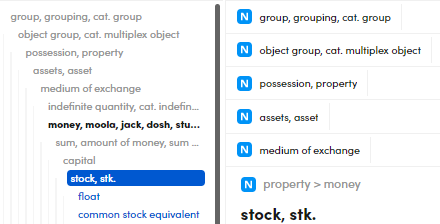
To see the conceptual chain based on the other broader concept:
- Select the bold concept. You will see the interrupted two-way conceptual chain as before in the Concept path tab.
- Select the other broader concept. The same thing described above will happen.
Note
It is possible to find out if narrower concepts of the concept in focus have other children nodes by selecting them.
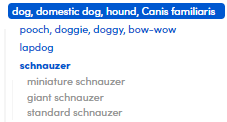
Double-click a concept in the Concept path tab to view it in detail.
Related concepts
If a concept in focus has related concepts, select the related concepts icon  . The Related concepts panel will appear.
. The Related concepts panel will appear.
For each related concept you can see the:
- Main syncon label
- Part of speech
- Domain(s)
- Lemma(s)
- Definition
Double-click a related concept to view it in detail.
Select the related concepts icon  to hide the panel.
to hide the panel.
Show collocations
If a concept in focus has collocations, select Show collocations  .
.
The Collocations panel will appear:
- Use the search bar to look for collocations (minimum three characters).
- To reset the search criteria, select the X button
 .
. - Double-click a collocation to view it in detail.
- Select Hide collocations
 to hide the Collocations panel.
to hide the Collocations panel.
Other ways to access the Knowledge Graph
You can access the Knowledge Graph from the Tokens tab of both the list and detail view:
- Select the Tokens tab.
- Expand the Syncons, the Lemmas the Main Lemmas token types.
- Select or hover over a syncon or a lemma value and select Search syncon in knowledge graph/Search lemma in knowledge graph
 .
.
Go back to the main page
To go back to the home page of the Knowledge Graph, select Knowledge graph in the upper left corner.