Export and upload models
Export
You can export CPKs from the Models tab.
They are available for download and so used in other applications:
- Select a CPK, then select Export CPK
 .
. - In the dialog, type a name or confirm the suggested one and select Export CPK
 .
. - Select Download either in the dialog or in the notification in the lower right corner.
Note
To export the whole project, see Settings, Export project.
Upload
It is possible to upload a CPK in the Models tab.
You can upload a CPK created with Studio and Annotate.
- Select Upload CPK.
- In the Upload CPK, select Browse file to find the CPK to import.
- Select Upload CPK to start the upload process or Replace file if you want to replace the CPK to upload.
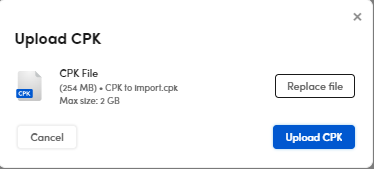
Once the upload is successfully completed, the remapping window is displayed.
The CPK is included in the model list.