Rule Inspection
Overview
The Rule Inspection panel of the Console tool window allows inspecting rules and lists.
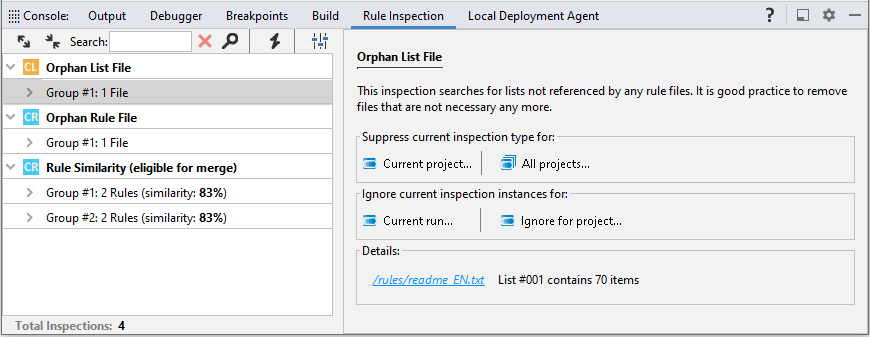
The left part of the panel shows the results of inspections that found one or more issues, while the right part, for each inspection, gives:
- A description
- Buttons to control the inspection
- (For groups of issues) The detail of the issues found by the inspection
In the left part of the panel, the issues found by each inspection are grouped. Depending on the inspection, the group can contain references to files or rules.
For example, the Orphan Rule File inspection, when it finds issues, contains a group containing in turn all the orphaned rule files. The Full Rule Equality inspection, on the other hand, contains a group for each rule that is identical in one or more files and, within the group, an issue for each instance of the rule.
When a group of issues is selected, the right part of the panel shows a Details area containing links that bring to the file or portion of the file the issue refers to.
Toolbar
| Icon | Name | Description |
|---|---|---|
 |
Expand All | Expand all the nodes of the tree |
 |
Collapse All | Collapse all the nodes of the tree |
| Search: box | Specify search criteria | |
 |
Reset | Reset the search criteria |
 |
Find Next | Search continue to the next match |
 |
Inspect | Start inspections |
 |
Suppressed Inspections and Files | Open the Studio Settings window, Code inspection section |
Mouse commands
One click on the expand button  at the left of a report row expands it to show its contents, one click on the collapse button
at the left of a report row expands it to show its contents, one click on the collapse button  collapses its contents.
collapses its contents.
Double-clicking a detail row in the inspection report opens the file where the issue was found and highlights it.
Inspection control buttons
When an inspections finds issues, by selecting it or one of its issues in the left part of the panel, the following inspection control buttons become available in the right part:
-
Suppress current inspection type for:
- Current project...: the inspection will not be performed anymore on the current project.
- Current file in current project... (only for issues): the inspection will not be performed anymore on the file the issue refers to.
- All projects...: the inspection will not be performed anymore on all projects.
-
Ignore current inspection instances for
- Current run...: the selected item (an issue, a group of issues or an entire inspection) will be hidden, however the inspection will be performed again when selecting Inspect
 on the toolbar.
on the toolbar. - Ignore for project...: the selected item (an issue, a group of issues or an entire inspection) will be hidden.
- Current run...: the selected item (an issue, a group of issues or an entire inspection) will be hidden, however the inspection will be performed again when selecting Inspect
All inspection-control actions can be reverted by changing Code inspection settings in the Studio Settings window.
Status bar
The status bar displays the number of inspections performed.