Connect to Platform
To connect to Platform:
- The first time, create a Platform profile with the Studio Settings window.
-
Select Connect to Platform
 on the main toolbar.
on the main toolbar.Or:
Select Studio > Connect to Platform on the main menu.
-
Select a profile on the Platform drop-down menu.
- Select Connect or press
Enter. - A page on the browser will appear for you to log in.
-
Back to Studio, select View Projects to view the Platform Projects window.
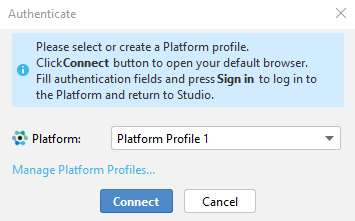
Info
After successfully connecting to the Platform, Studio license switches from the Community to the Enterprise edition.
To switch to another profile after the login:
-
Select Connected to profile
 on the toolbar.
on the toolbar.Or:
Select Studio > Connected to profile on the main menu.
-
Select a profile on the Platform drop-down menu.
- Select Connect or press
Enter. - A page on the browser will appear for you to log in.
-
Back to Studio, select View Projects to view the Platform Projects window.
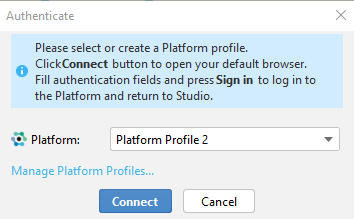
Info
Select Manage Platform Profiles to go to the Studio Settings window and manage your profiles.
To check your license, select Studio > License.