Create a new project
Create a project from scratch
-
When you start Studio, in the Welcome to Studio window select New Project.
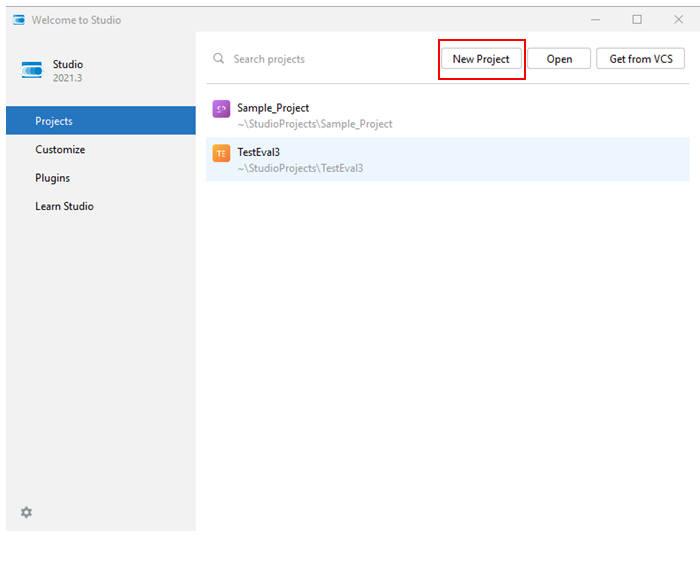
If you are already working on a project, select File > New > Project.
-
In New Project select Studio in the left pane, then choose Create new module from scratch in Module Init.

-
Next you have to choose the Knowledge Graph. It can be located in a file system folder, in a cache containing the most recently used Knowledge Graphs or in a Cloud repository.
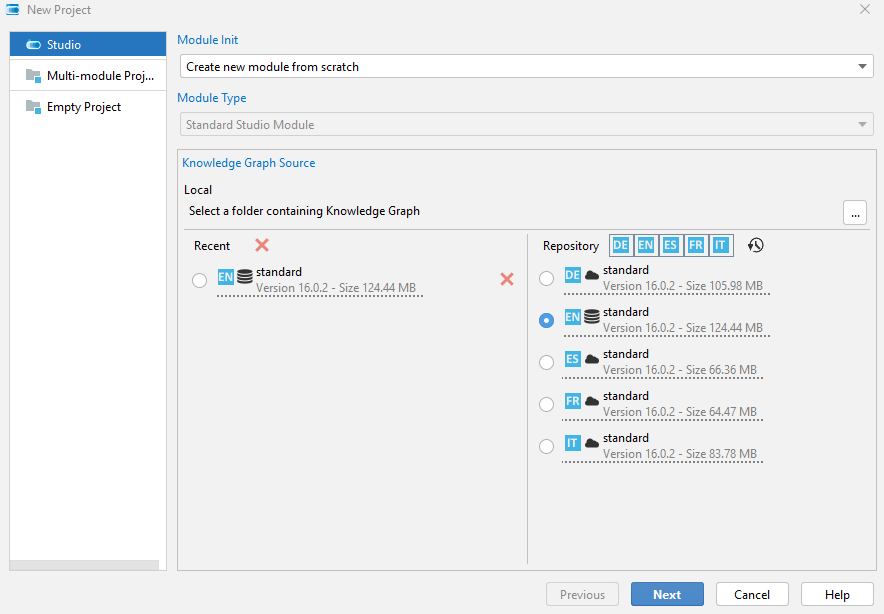
-
Use the ellipsis button to choose the Knowledge Graph from the file system.

-
Use the language toggle switches to display or hide Cloud repository Knowledge Graphs based on their language.
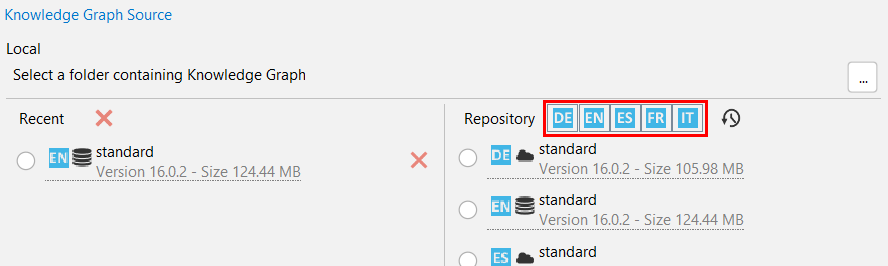
-
Select Clear and Remove to delete all or selected Knowledge Graphs from recent history.
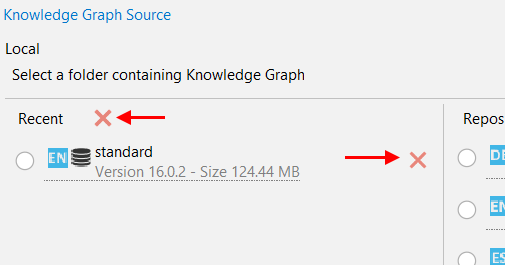
-
Use Toggle old versions visibility
 to show or hide older technology Knowledge Graphs inside the Cloud repository.
to show or hide older technology Knowledge Graphs inside the Cloud repository.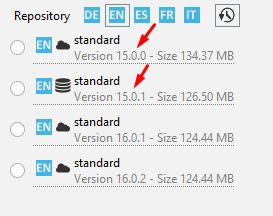
After choosing the Knowledge Graph select Next.
-
-
Specify the project name and project location.
-
Select Finish.
Warning
The initial files and folders of the project will be placed exactly in the specified location. If the path doesn't exist it will be created, but if it already exists it should be an empty folder. If not, its content will be a mix of project elements and pre-existing elements and perhaps this is not something you want.
Create a project from existing sources
To create a project from existing sources, read about the import procedure.
Create a new project from a CPK file
If you have a CPK file exported from the Platform application or deployed with another installation of Studio read about how to create a new project from a CPK file.
Create a project from a VCS repository
If you want to start collaborating with teammates on a project that's been managed with a Version Control System (VCS) like Git, read about how to create a new project from a VCS repository.
Create a multi-module project
The best practice is to have a project for each text intelligence engine. A project always contains at least one module, so the suggestion is to have single-module projects.
It is however possible to create multi-module projects.
The recommended way to create a multi-module project is to create an empty container project and then create the modules inside it.
To create the container project:
-
At the Welcome to Studio screen select New Project. If instead you are already working on a project, select File > New > Project.
-
In New Project select Multi-module Project in the left pane, then select Next.
-
Specify the project name and project location, then select Finish.
Warning
Nesting modules to create a multi-level project is not recommended.
To learn more, read about how to manage project modules.