Dashboard views and common toolbar
Screen resolution
Platform NL Flow is a Web application used through a browser. The recommended screen resolution is 1920 x 1080.
Views
The NL Flow application dashboard has the following views:
- Workflows (the default view after the login)
- Models
- Runtime
- JavaScript templates
To switch from a view to another, use the left menu.
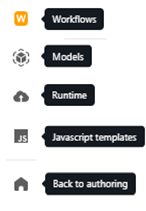
Note
The dashboard screenshots displayed from here on are taken from the Platform full configuration (authoring application plus NL Flow). If you have only the NL Flow version don't consider the Back to authoring feature.
Common toolbar
The upper toolbar is shared between the dashboard views.

The plus button  opens a pop-up menu allowing you to:
opens a pop-up menu allowing you to:
The other controls allow you to:
- Find a workflow to open
-
Open the profile menu by which you can:
- Administer users
- Go back to the authoring part (only for the Platform full configuration)
- Edit the profile settings
- Open this manual
- Access the support portal
- Toggle dark mode
- Log out
Administer users
This option is available if your user belongs to the Admin or Owner role.
Warning
If you have the full configuration of Platform (authoring application plus NL Flow), this feature is available only in the authoring application.
To access the user administration view select the user icon in the upper right corner of the window then choose Administration.
Back to the authoring
This option is available only for the Platform full configuration.
To back to the authoring part select the user icon in the upper right corner of the window then choose Back to the authoring.
Upload a model
To upload a model, select the plus button  , then Upload Model. Find more information about this procedure in the description of the Models view.
, then Upload Model. Find more information about this procedure in the description of the Models view.
Find a workflow to open
To find a workflow to open, enter its name or part of it in the search box. To open a workflow, select it from the list of results.
Toggle dark mode
To enable or disable the dark visualization, select the user icon in the upper right corner of the and use the Dark mode toggle.