Create a workflow
The creation wizard
To start creating a new workflow, select the plus button  in the upper toolbar of the dashboard, then choose Workflow project.
in the upper toolbar of the dashboard, then choose Workflow project.
In the New workflow dialog enter the mandatory workflow name and, optionally, a description, then select Create workflow. A wizard starts.
-
In Workflow pattern you can choose between:
- A workflow preset (Sequential or Parallel)
-
A custom workflow
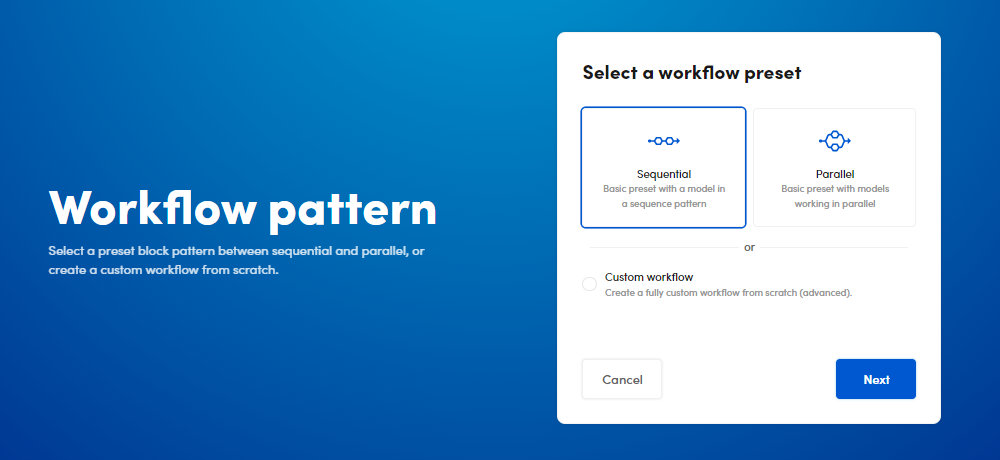
-
If you have selected a workflow preset:
-
Select Next.
-
In the Select Processor you can select an optional pre-processor to put in the workflow before the model.
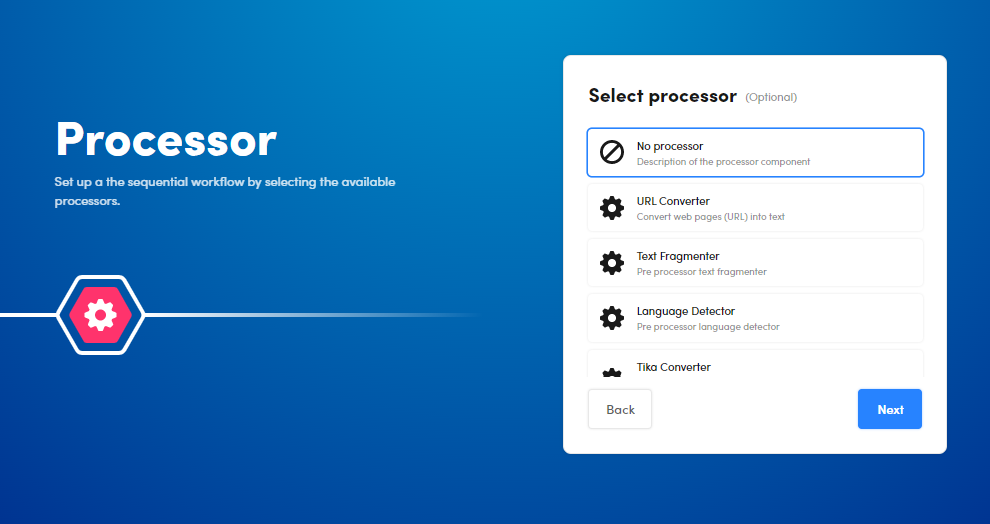
-
Select Next.
-
If you have selected Sequential:
-
Select the model to include in the sequence or upload one.
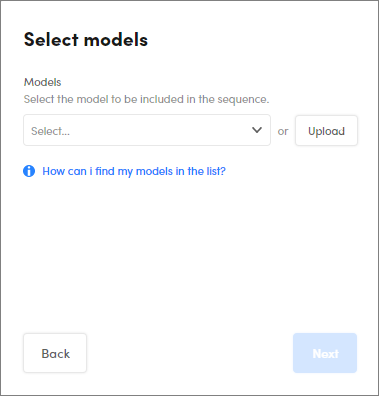
Info
You can upload and include more models later in the workflow editor.
-
-
If you have selected the Parallel:
-
Select the models (up to three) to use or upload them. To include or upload the third model, select Add a third model to the fork.
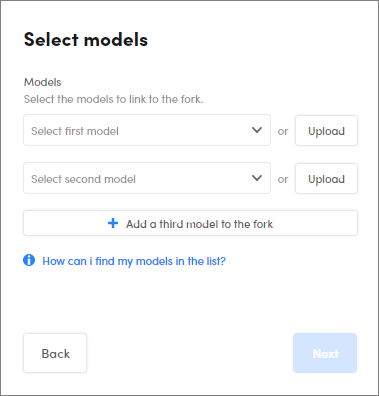
-
Info
Available models have been previously published in the Platform authoring part or previously uploaded or pre-installed.
-
-
Select Next.
-
Select the optional post-processor in the Operator window.
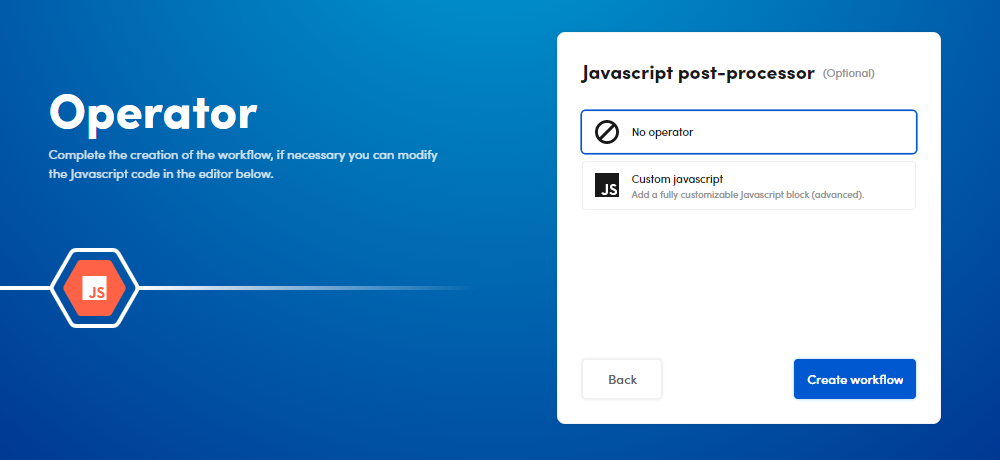
-
Select Next and the workflow editor opens, showing the pre-built workflow.
Or:
- If you have selected Custom workflow, select Create workflow to end the wizard and start drawing the new workflow from scratch in the workflow editor.
Import a workflow
To import a workflow:
- Select the plus button
 in the upper toolbar of the dashboard, then Import Workflow.
in the upper toolbar of the dashboard, then Import Workflow. - Select the workflow file to import (maximum size allowed is 4 GB).
- Select Upload to confirm.