Connect to Platform
To connect to the Platform's authoring application:
- Make sure you have Web connectivity to the Platform's authoring application.
- The first time, create a Platform profile with the Studio Settings window.
-
Select Connect to Platform
 on the main toolbar.
on the main toolbar.Or:
Select Studio > Connect to Platform on the main menu.
-
Select a profile on the Platform drop-down menu.
-
Select Connect or press
Enter.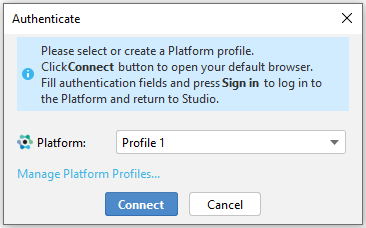
-
A page on the browser will appear for you to log in to the Platform's authoring application.
-
Select:
- Manage Linked Projects to open the Project on Platform window.
Note
This option is available if you have a linked Platform project.
Or:
- View Platform Projects to open the View Platform Projects window and interact with it.
After a short time of inactivity, Platform automatically logs you out. In such a case, this window will appear.
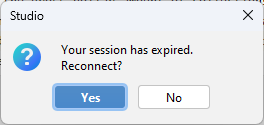
Select Yes to reconnect.
To switch to another profile after the login:
-
Select Connected to profile
 on the toolbar.
on the toolbar.Or:
Select Studio > Connected to profile on the main menu.
-
Select a profile on the Platform drop-down menu.
-
Select Connect or press
Enter.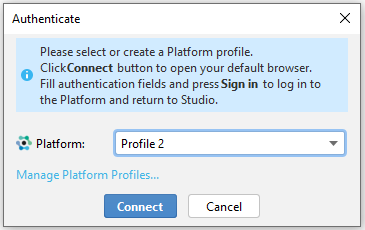
-
A page on the browser will appear for you to log in to the Platform's authoring application.
-
Back to Studio, select:
- Manage Linked Projects to open the Project on Platform window.
Note
This option is available if you have a linked Platform project.
Or:
- View Platform Projects to open the View Platform Projects window and interact with it.
Info
Select Manage Platform Profiles to go to the Studio Settings window and manage your profiles.