Compare files
Comparing files is useful for determining the difference between two files or two versions of the same file.
Compare two files
To start the comparison:
- In the Project tool window, right-click the first file and choose Compare With.
Or:
- With the first file already selected in the Project tool window, select View > Compare With on the main menu.
The Select Path window appears. Select the second file and select OK.
The comparison window appears.
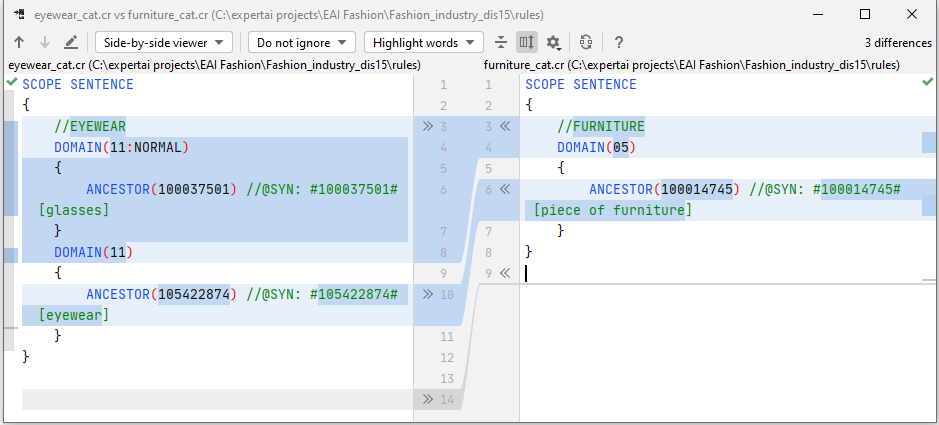
Compare a file with the editor file
To compare a file with the one currently in the editing area:
- In the Project tool window, right-click the first file and choose Compare File with Editor.
Or:
- With the first file already selected in the Project tool window, select View > Compare File with Editor on the main menu.
Compare the editor file with the clipboard
To compare the file currently in the editor with the contents of the clipboard, select View > Compare with Clipboard on the main menu.
Info
If you need information about the comparison window and other comparison options see the IntelliJ IDEA documentation.