Change NL Core version
It is possible to change the NL Core version of your project. To do this:
-
Right-click in the Project tool window and select Set NL Core version.
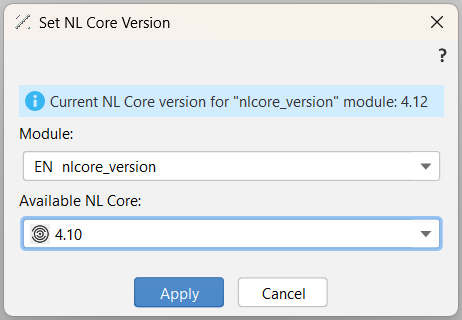
-
In the dialog, select the module under Module.
-
Select the NL Core version under Available NL Core.
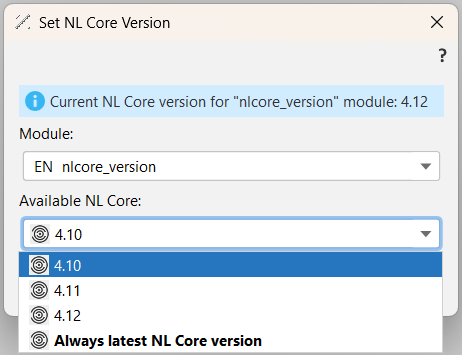
You have four options:
- The latest three NL Core versions available.
- Always latest NL Core version.
-
Select Apply, then Yes to restart Studio with the NL Core version you selected.
Considering the picture in step 3, the difference between 4.12 and Always latest NL Core version is the following: when you re-open the project (with the last option selected) in a future version of Studio and NL Core, the NL Core version in your project will be automatically updated according to the latest one.
At the end of the process, you will see the sensigrafo.xml file opened with the NL Core version you selected. This is what you see if you select one of the three versions available:
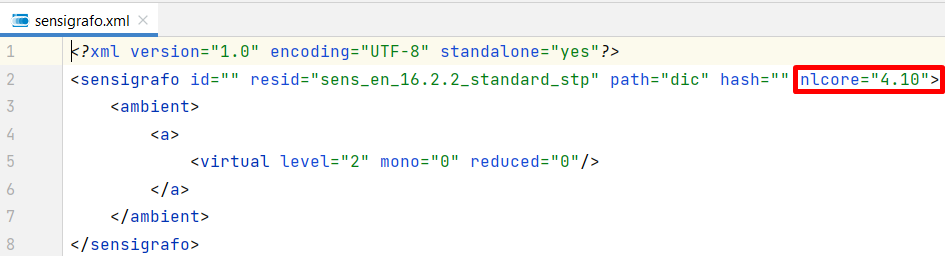
This is what you see if you select Always latest NL Core version:
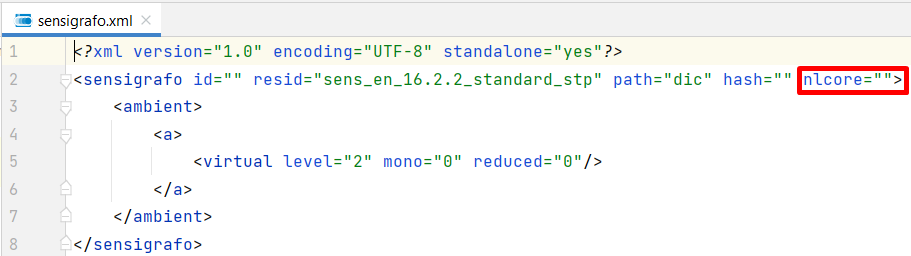
Note
Even though you don't see it, the NL Core version is updated based on its latest patch number. You can see the patch number in the Deploy dialog when deploying your project.