Models view
The Models view of the NL Flow dashboard shows the inventory of models that are in use or can be used in workflows.
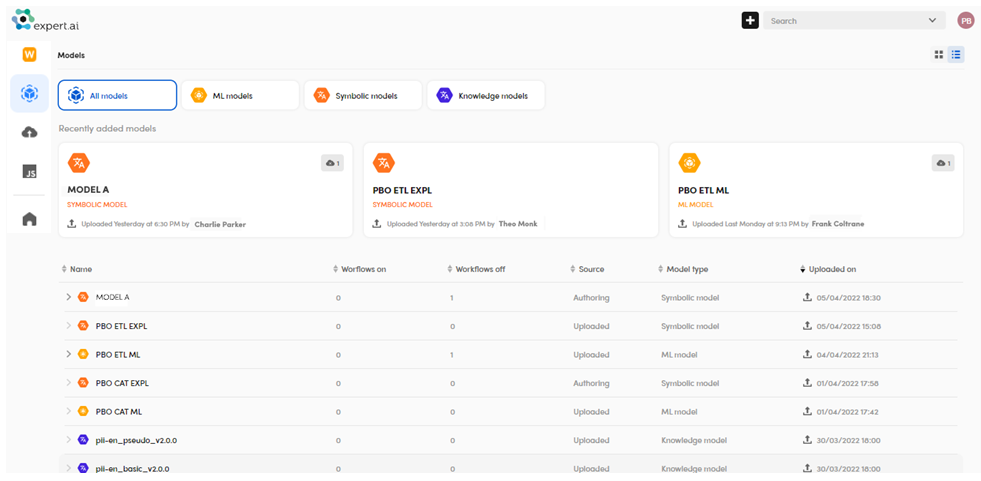
Knowledge Models are built-in, while all the other models have either been published from the authoring application—if available—or uploaded from previously exported files.
In this view you can browse, upload, download, rename and—except for built-in Knowledge Models—delete models.
Browse models
The most recently added models are listed on the top while all models are listed below them.
Use the Show card view  and Show table view
and Show table view  buttons on the area's toolbar to switch between table and cards visualizations for the list.
buttons on the area's toolbar to switch between table and cards visualizations for the list.
To sort the list of models:
-
In card view:
- Choose the desired sorting mode from the drop-down list at the top left of the cards panel.
-
In table view:
- Sort the list based on the values of a column by selecting the corresponding column header. To toggle between ascending and descending order, select the column header repeatedly.
Use the buttons in the upper part of the area to filter the list based on model type.

Model information
Model information is displayed inside cards and table rows.
- The Workflows On column in table view and the Workflows on icon
 inside cards display the number of published workflows using the model.
inside cards display the number of published workflows using the model. - The Workflows Off column in table view and the Workflows off icon
 inside cards display the number of unpublished workflows using the model.
inside cards display the number of unpublished workflows using the model.
The icons inside the cards are not shown if the model is not used in any workflow.
To toggle the list of workflows that use a model, switch to table view and use the expand  and collapse
and collapse  buttons.
buttons.
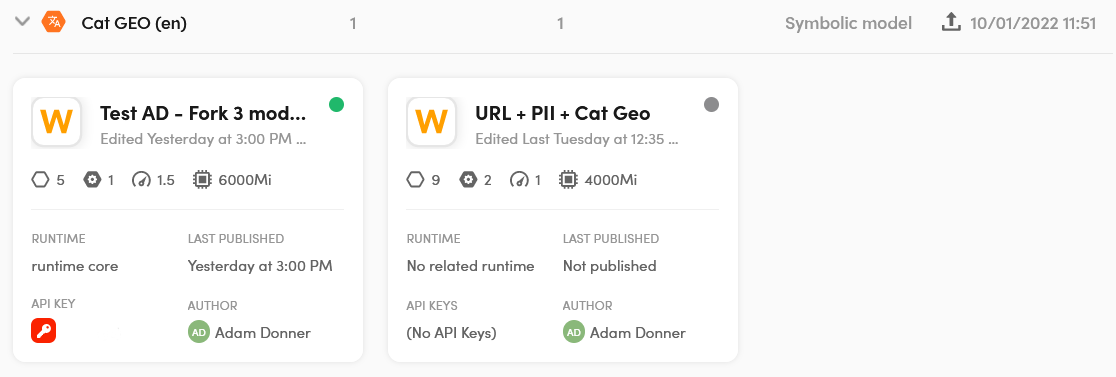
Workflow information is described in the article about the Workflows view.
Upload a model
To upload a model use the common toolbar described in the introduction to the dashboard, where you can also find how to switch between dashboard views.
-
Select the plus button
 on the common toolbar, then Upload Model. A pop-up dialog appears.
on the common toolbar, then Upload Model. A pop-up dialog appears.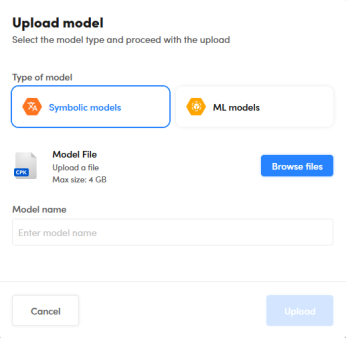
-
Select the model type.
- Select Browse files and locate the previously exported file.
- Enter the model name.
- Select Upload.
Info
The maximum allowed file size is 4GB.
It is possible also to upload a model in the Editor tab of a workflow workspace.
Download a model
To download a model:
- Select a model.
- Select Download
 on the area's toolbar.
on the area's toolbar. - If you want to change the default filename, enter a new name in the Filename field.
- Select Download to confirm the operation.
Delete a model
To delete a model:
-
In table view:
- Select the workflow row.
In card view:
- Select the workflow card.
-
Select Delete
 on the area's toolbar.
on the area's toolbar.
Note
Built-in Knowledge Models cannot be deleted, but you can delete models of other types even if they are used in workflows.
Rename a model
To rename a model:
-
In table view:
- Select the workflow row.
In card view:
- Select the workflow card.
-
Select Edit
 on the area's toolbar.
on the area's toolbar. - Enter the new name in Model name.
- Select Save to confirm.
Switch to another view
To switch to another view of the dashboard, use the common toolbar described in the introduction to the dashboard.