Search and show items within a document
In the detail view you can search for specific items.
Search for text
Enter the search criteria in the Find text bar then press Enter.
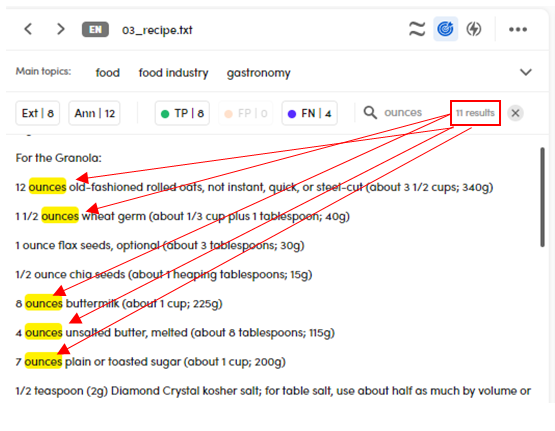
Select  to reset the search criteria.
to reset the search criteria.
Show item values
To show item values, select the item of interest in the right panel, then click the value.
Example
If you want to show the Entity value 8 inch and the Token main lemma value brownie in the document:
-
Select the Entities tab on the right panel, then click the value 8 inch in the Measure section to display all its occurrences in the text in focus.
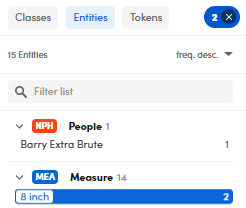
-
Select the Tokens tab on the right panel, then Main Lemmas.
- Click the value brownie to display all its occurrences in the text in focus.
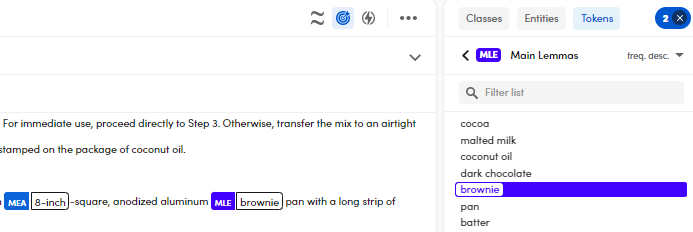
Show all the annotations in a document
If you want to show all the annotations in a document:
- Select the Classes tab on the right panel.
- Select the Select all toggle checkbox.
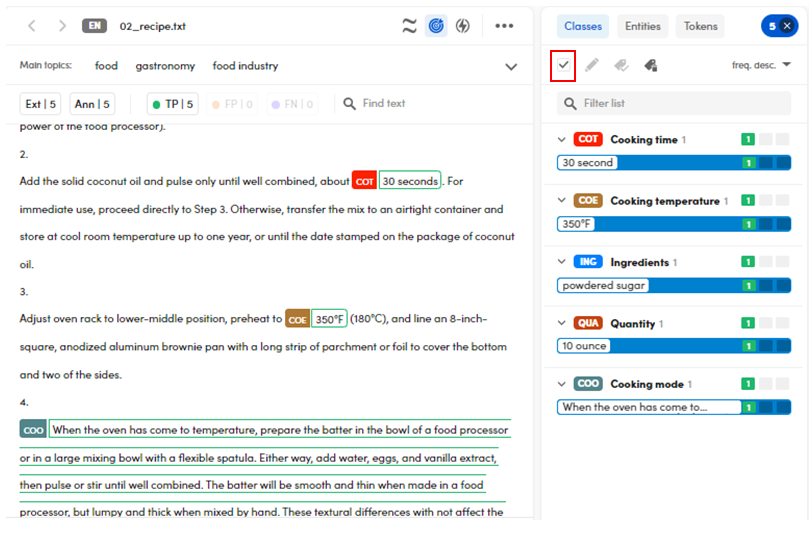
Even if you select a single annotation, the Select all button is displayed as selected. Click it to select all concepts.
Select  , that shows the selected items, to reset the search criteria.
, that shows the selected items, to reset the search criteria.
Note
Double-click a value to perform a search in the whole library. The filtered documents, if any, are displayed in the left panel.
Show specific items in the document
In detail view you can use the document toolbar, composed of toggle switches, to show :
- Annotated and extracted items.
Or:
- Annotated and extracted items depending on their quality.
Example 1: Show annotated and extracted items
- To show all the annotated items, select Ann.
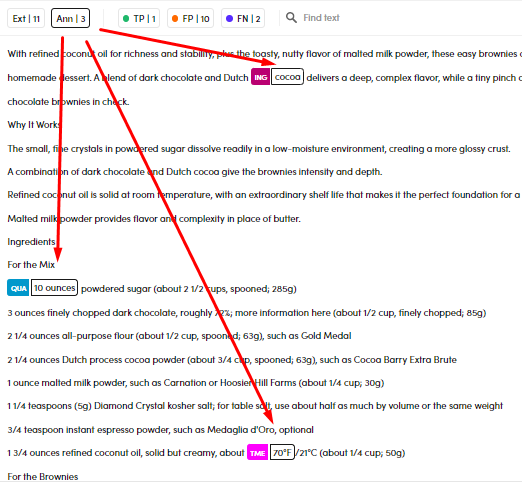 .
.
Example 2: Show annotated and extracted items depending on their quality
- To show all the True Positive and False Negative items select TP and FN:
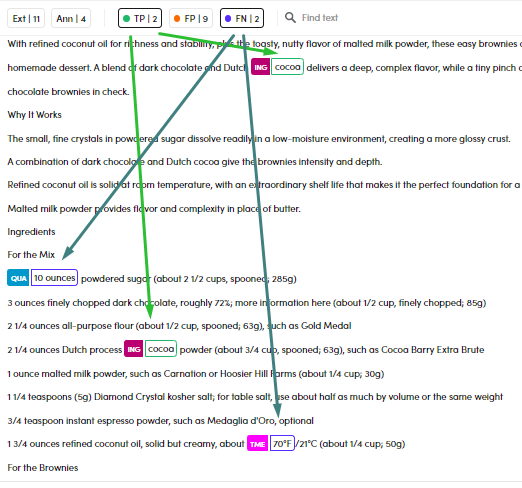 .
.