Check corpus status and log
Corpus status
The analysis and loading of a corpus are a background process. This means that as the operation proceeds, you are free to perform other activities in the Platform.
The status of a corpus is visible in the main dashboard. In the card view, it is the green dot on the top right of the corpus card, while in the table view it is the green dot in the Status column.
The green color indicates that the corpus is complete and available.
The gray color, with the animated image of a loading icon, indicates that the analysis and loading are in progress. The same symbology is used in the background tasks icon.
Log
Major events affecting a corpus are logged as activities displayed in the Activity log tab.
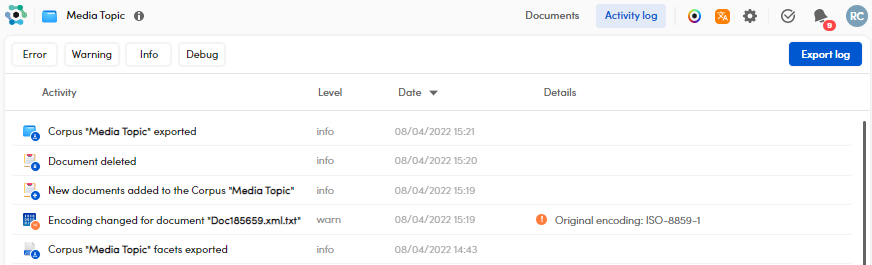
They are divided into the following levels:
- Error
- Warning
- Info
- Debug
To change the sort order of the displayed activities according to Date or Level, select the related column header.
To filter the activities according to their level, select the related buttons placed at the top.
To export the activity log journal in JSON format:
- Select Export log.
- In the Export log dialog, enter the filename or confirm the suggested one.
- Select Export.
- Select Download either in the Available for download area or in the notification in the lower right corner.