Administer users
User administration page
A user with the Owner or Admin role can manage users' accounts using the Administration page.
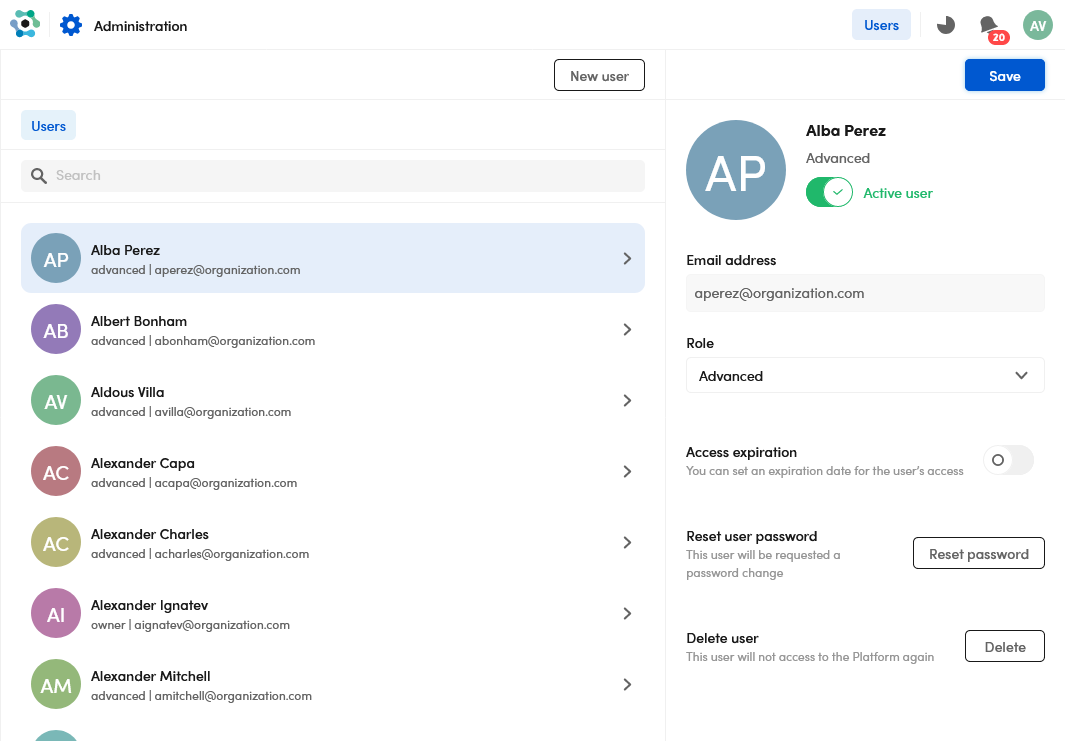
To access the administration page, select the user icon in the upper right corner, then select Administration.
Note
If you use the full configuration of Platform, the Administration page is available only in the authoring application.
User roles
Platform users can have the following roles and corresponding permissions:
| Role → Permissions ↓ |
Advanced | Admin | Owner |
|---|---|---|---|
| Workflows management | YES | YES | YES |
| User account management | NO | YES | YES |
Add a new user
To add a new user:
- Select New user.
-
In the New user panel:
- Enter a mandatory name in Name.
- Enter a mandatory surname in Surname.
- Select the mandatory user's role in Role.
- Enter the mandatory user's email address in Email address. The e-mail address is used as the username to log into the application.
- Optionally set the access expiration.
-
Select Create.
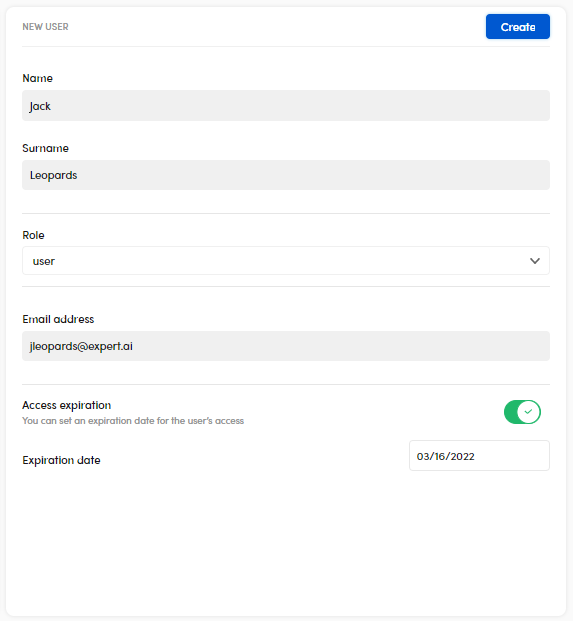
The new user receives an email notification containing the temporary password. The user will be prompted to change the password during the first login.
Search for a user
Enter the search criteria in the search bar, then press Enter.
To reset the search criteria, select  .
.
Edit and delete a user
Select a user in the left panel, then:
- To deactivate and re-activate the account, use the toggle switch beside the user icon, then select Save.
- To change the user's role, select the new role from the Role drop-down menu and select Save.
- To turn the account expiration on and off, use the Access expiration toggle switch, then select Save.
- To reset the password, select Reset password. The user will have to enter a new password during the next login.
- To delete the user's account, select Delete. In the confirmation dialog, enter the user's email address.