Make experiments in categorization projects
Introduction
During an experiment you train a model1 for your categorization project and have it automatically tested against a library to determine its quality. Generated models can then be published to NL Flow.
The training library must have:
- At least two annotated documents.
- At least two annotated categories.
- At least one category with ten annotations.
The test library should have been thoroughly annotated so that the test can produce useful metrics.
Start an experiment
To start an experiment:
-
Select Start an experiment
 on the upper toolbar. The Start an experiment dialog appears.
on the upper toolbar. The Start an experiment dialog appears.Or, if you have no models in the Models tab:
Select the Models tab and select Start an experiment.
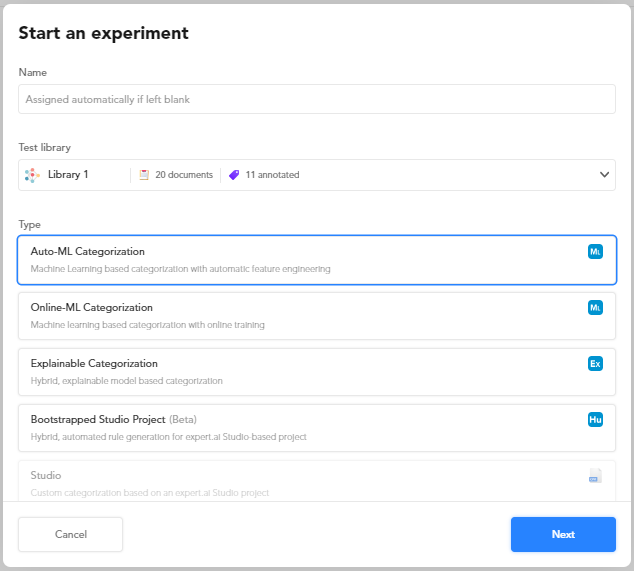
-
(Optional) Enter a name for the experiment. If you don't, the system will automatically assign a name.
- Select the test library in the Test library drop-down menu, you will be asked to choose the training library in the next step.
- Select the type of experiment.
- Select Next. A wizard corresponding to the type of model will start.
Use the wizard
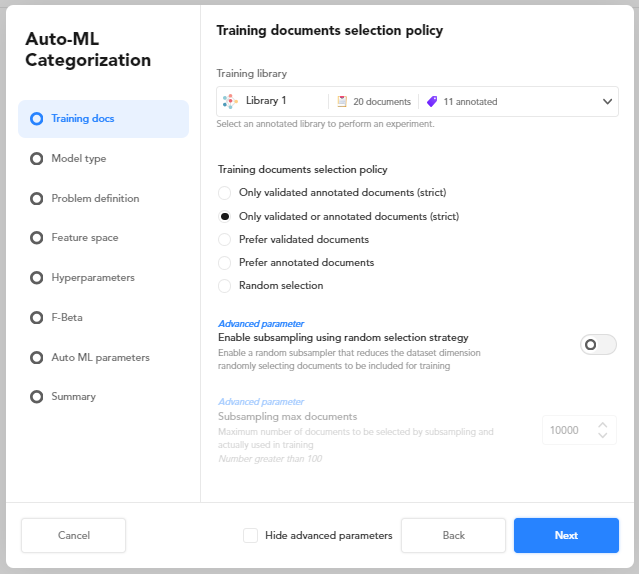
All the wizards corresponding to the various experiment types are described in the sections below.
The steps of the wizards are used to set all the parameters of the experiment before starting it. In the reference section of this manual you will find the description of all the parameters.
Advanced parameters can be hidden by selecting Hide advanced parameters. When the checkbox is selected, the steps of the wizard that deal exclusively with advanced parameters are skipped.
After completing each step of the wizard, select Next to go on or Back to return to the previous step.
If the experiment you are starting:
- Is not the first one of your project.
- Is performed with the same model type of one of your previous experiments.
The Select run preset dialog appears.
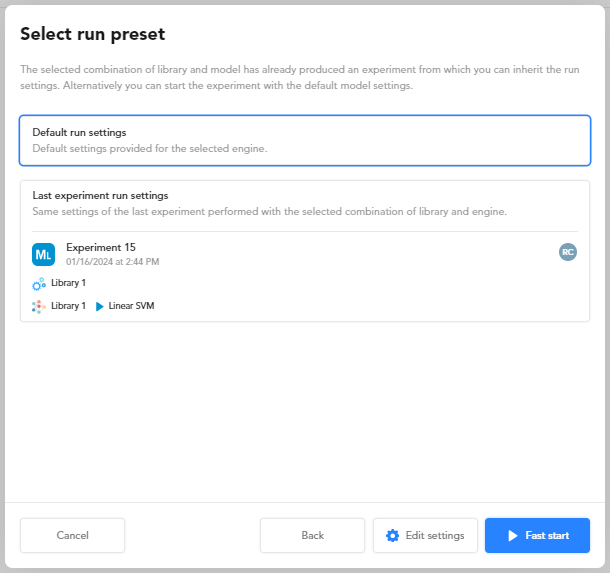
In this dialog:
-
Select:
- Last experiment run settings to start an experiment with the same settings, libraries and engine of the previous experiment with the same model type you selected.
Or:
- Default run settings to start a new experiment.
-
Select:
- Edit settings to start the wizard step by step editing your settings.
Or:
- Fast start to skip all the wizard steps and jump to the Summary step.
Note
If you select Fast start, then you select Back, you will go to the Select run preset dialog and not back to the other wizard tabs.
Auto-ML Categorization wizard
Auto-ML categorization experiments can use Platform auto ML feature to automatically choose the text features and the values for hyperparameters to use to train the model.
Unlike online-ML experiments, auto-ML experiments train the model in full-batch mode, passing through the training set all at once and only one time.
These are the steps of the wizard:
-
Training docs
This step determines the training library to use and which documents are taken from the library to train the model.
- Select the training library from the drop-down list.
- Choose the training documents selection policy.
- Optionally check and set the subsampling parameters
-
Model type
In this step you can select up to three ML model types. A distinct model will be generated for each type you choose.
When you choose multiple model types, all but the summary step of the wizard are skipped and Platform will use default values of the parameters to generate the models and perform the tests.
-
Problem definition
Check and possibly change the parameters that affect problem definition.
-
Feature space
This step allows setting the parameters that dictate which text features to use for training.
When Automatic features selection is turned on, Platform automatically determines the text features to use with its auto ML feature. -
Hyperparameters
This step allows setting the hyperparameters of the ML model.
When Activate Auto-ML on every parameter is turned on, Platform automatically determines the values of the hyperparameters with its auto ML feature. -
F-Beta
Use this step to set F-Beta optimization.
-
Auto ML parameters
This step allows setting the parameters of the auto ML feature.
-
Summary
This step allows you to review your choices.
Select Start to start the experiment and watch its progress.
Online-ML Categorization wizard
Online-ML categorization experiments use online ML to train the model.
The training set is divided in smaller batches and a model is trained for every batch until the entire training set as been seen, then the process is repeated multiple times (epochs) to find the best model.
The wizard is very similar to the Auto-ML Categorization wizard (see above), with the following differences:
- There are parameters for online ML.
- In the Problem definition step, sub document categorization parameters are not available.
- The Auto ML parameters tab is not available.
Explainable Categorization wizard
Explainable categorization experiments generate models that use human-readable symbolic rules to predict categories.
This type of model can be exported and further managed with Studio as a categorization project.
These are the steps of the wizard:
-
Training docs
This step determines the training library to use and which documents are taken from the library to train the model.
- Select the training library from the drop-down list.
- Choose the training documents selection policy.
-
Generic parameters
This step allows setting basic algorithm parameters.
Note
If Enable "onCategorizer" optimization is off, the Fine tuning step is skipped.
-
Rules generation
This step allows setting the parameters that affect symbolic rules generation.
-
Fine tuning
This step allows setting optimization parameters.
-
Summary
This step allows you to review the choices you made in the wizard.
Select Start to start the experiment and watch its progress.
Bootstrapped Studio Project engine procedure
Bootstrapped Studio Project experiments are like explainable categorization experiments, but generated rules are easier to understand for a human so that it takes less time to start working on it with Studio.
The wizard is very similar to Explainable Categorization wizard, the differences are:
- There is no [Generic parameters]parameters tab.
- There are less fine tuning parameters.
Studio wizard
Studio experiment don't generate models, they analyze the test library using a Studio compatible explainable categorization model (CPK) that was previously imported in the project.
These are the steps of this wizard:
-
Model selection
Select the CPK model from the list.
-
Summary
In this step you can review the features of the model and determine how to manage documents with layout information.
Experiment progress
When you complete the wizard, the experiment starts and the progress of the process is displayed.
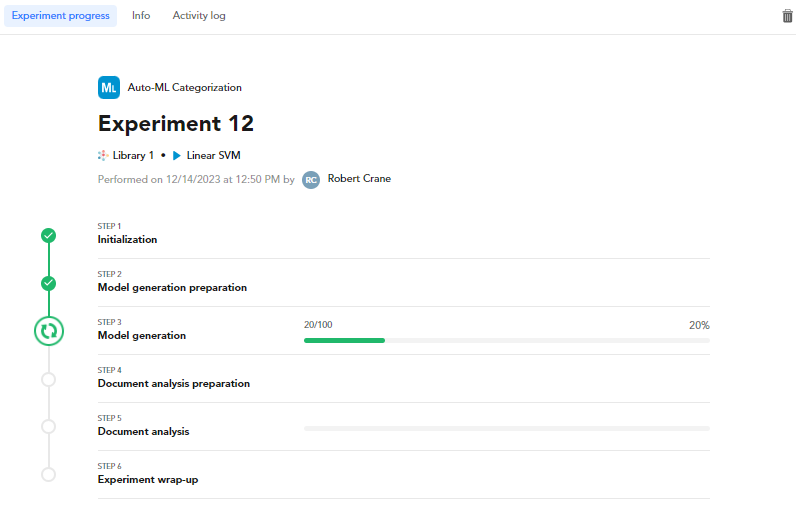
To terminate the experiment before it ends select Delete experiment.
Information about the outcome of the experiment is displayed in the Info and in the Activity log tabs.
Finally, experiment analytics are displayed in the Statistics panel of Experiments tab. There you can analyze and interpret the results. Experiment results are associated with the test libraries you choose in the experiment wizard, the Experiments tab is disabled for other libraries.
-
Except in Studio experiments, that use an existing model. ↩