Custom concept properties
The custom properties of the current concept are managed in the Custom properties tab of the Edit concept panel.
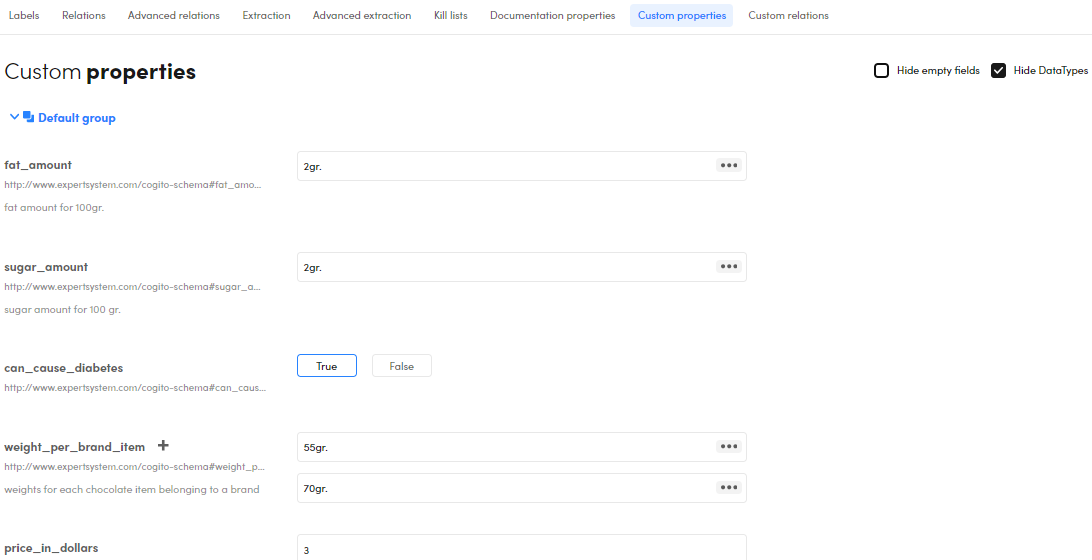
-
To set a Boolean property, select between the two possible values.
-
To set a single-instance numeric property, enter or change the value.
-
For a single instance string property:
- To set the value, enter or change the value.
- To change the language for the value, select the ellipsis
 or the language chip —if the language has been previously set—on the right of the property value and choose the language or Not specified from the pop-up menu.
or the language chip —if the language has been previously set—on the right of the property value and choose the language or Not specified from the pop-up menu. - To delete the value, hover over it and select the X icon
 .
.
-
For multi-instance properties (strings or numbers):
- Manage individual instances as above.
- To add a new instance, select the plus button
 beside the property name.
beside the property name.
Note
This is possible if you created the custom property selecting Multi as a value.
-
To filter the list of properties by a single property, select it on the left side of the panel (multiple selection is not allowed).
- To filter the list of properties by an the entire group, select the group name on the left side of the panel (multiple selection is not allowed).
- To see the entire list of properties again, deselect the single property or the group you selected.
- To see the URI of your properties—while the group or the single property is selected—hover over the information icon
 .
. - Check or uncheck Hide DataTypes to respectively hide or show the property data types. To give the property a data type, when unchecked, select the drop-down menu below the property value.
- Check or uncheck Hide empty fields to respectively hide or show empty properties.