Users accounts
To manage the accounts of human users, select the the User accounts tab in the left part of the Users tab, which is the default tab of the administration dashboard.
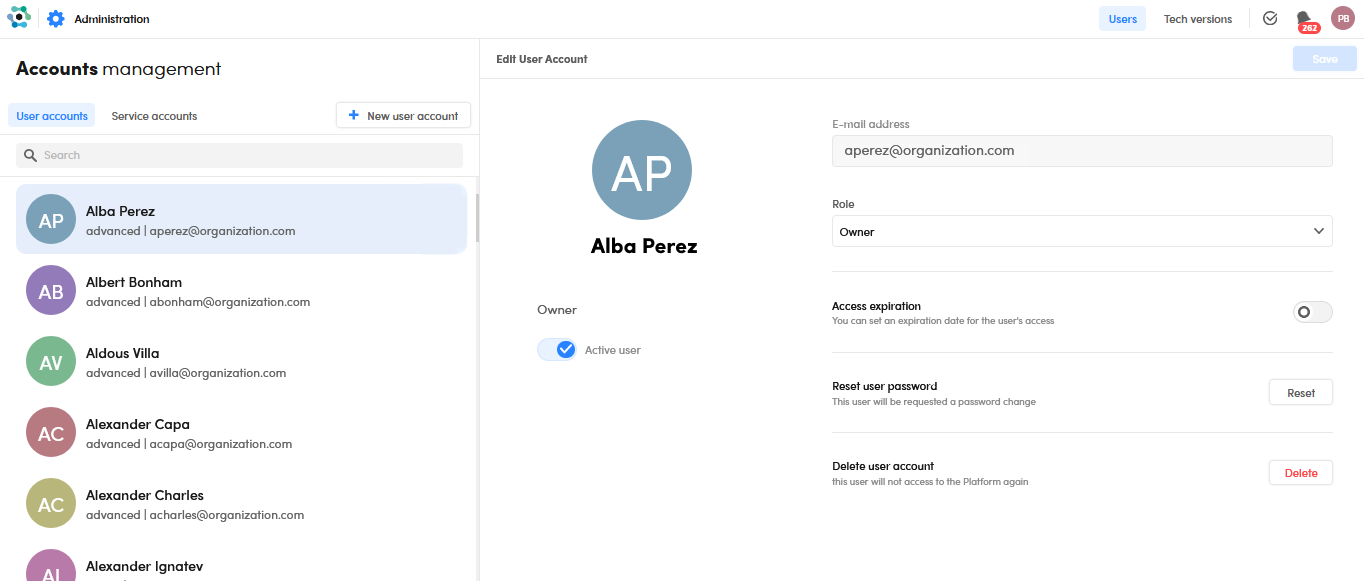
Add a new user
To add a new user:
- Select New user account.
-
In the Create User Account panel, enter user data and user's role then select Create.
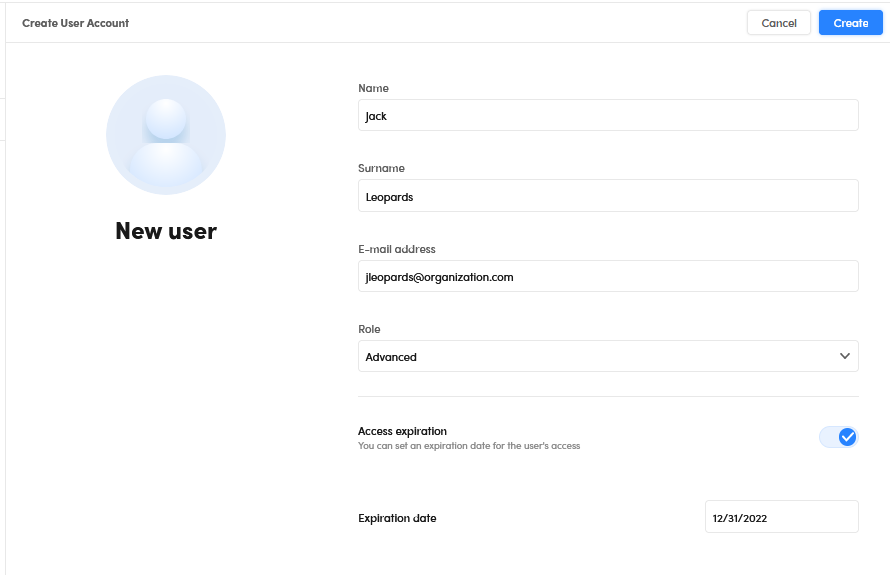
The new user receives an email notification containing the temporary password. The user will be prompted to change the password during the first login.
Search for a user
Enter the search criteria in the search box above the list in the left panel, then press Enter.
To reset the search criteria, select the X icon  inside the search box.
inside the search box.
Edit and delete a user
Select a user in the left panel, then, in the Edit User Account panel on the right, then:
- To deactivate and re-activate the account, use the Active user toggle switch.
- To change the user's role, select the new role from the Role drop-down menu.
- To turn the account expiration on and off, use the Access expiration toggle switch. When account expiration is turned on, set the Expiration date field.
- To reset the password, select Reset password. The user will have to enter a new password during the next login.
-
To delete the user account, select Delete. In the confirmation dialog, enter the user's email address.
Warning
When you delete a user's account, all the corpora and projects created by the user will be removed, including those shared with other users.