Rule concepts
Overview
A rule concept is a group of rule concept entities. Rule concepts are used in rules and are useful when the same set of rule concept entities must be used in multiple rules, because it avoids having to list all the rule concept entities every time and having to update the lists when an entity needs to be added or removed from all of them.
Rule concepts are managed in the Rule concepts tab of the Resources panel which is located in the Resources tab of the project dashboard.
To open the Rule concepts tab:
- Select the Resources tab on the main dashboard toolbar.
- If the concept tree is displayed, turn it off by selecting Toggle custom elements
 on the toolbar of the Resources panel. The concept tree is replaced by a list of tabs.
on the toolbar of the Resources panel. The concept tree is replaced by a list of tabs. - Select the Rule concepts tab in the Resources panel.
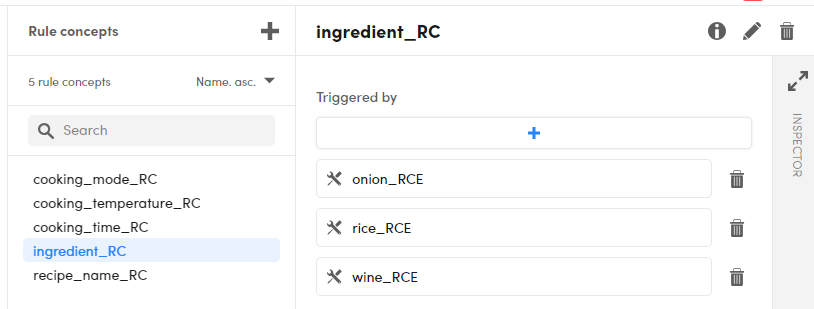
Create
To create a new rule concept:
- If there are no items already, select Create rule concept in the center of the page.
- If at least one item is already defined, select Create rule concept
 on the right of the header of the Rule concepts panel.
on the right of the header of the Rule concepts panel.
The Create rule concept dialog appears. Enter the name of the item and select Save.
The new item is added to the list in the Rule concepts panel and it is automatically selected. Its details are shown in the right panel.
Define the rule concept
You define a rule concept by specifying its rule concept entities.
To add a rule concept entity:
- Select the plus button under Triggered by. A search box appears.
- Type at least two characters: all the rule concept entities whose names matched what you typed—and that are not already included in the rule concept—are listed. The match is case sensitive.
- Select an entity from the list.
To remove a rule concept entity select the trash bin icon  to the right of it.
to the right of it.
Filter and sort
You can use the controls in the Rule concepts panel to filter and sort entities.
To filter the list of rule concepts, type something in the search box: only the concepts whose name contains what you typed will be shown, the match is case sensitive. Select the X icon  or delete what you have typed to cancel the filter.
or delete what you have typed to cancel the filter.
To change the sort order, use the drop-down list above the list.
Change the name
To change the name of a rule concept, select the pencil icon  to the right of the item name. The Edit rule concept name dialog appears. Edit the name and select Save to commit the change.
to the right of the item name. The Edit rule concept name dialog appears. Edit the name and select Save to commit the change.
Inspect
The INSPECTOR panel, on the right edge of the page, shows contextual information about the item selected in the adjacent panel, possibly with navigation shortcuts.
To toggle the INSPECTOR panel select the expand  and collapse
and collapse  icons at the top of the panel.
icons at the top of the panel.
To switch between the definition of the rule concept and the list of rules in which the rule concept is an operand, select Show inspector  on the toolbar of the right panel.
on the toolbar of the right panel.
Delete
To delete a rule concept, select the trash bin icon  on the toolbar of the right panel.
on the toolbar of the right panel.