Experiments comparison
Overview
If you want to compare the results and the quality of the experiments, either while you're in the dashboard or while watching the statistics of a single experiment:
- In the Experiments panel, select Compare experiments results
 .
. - Select the experiments you want to compare.
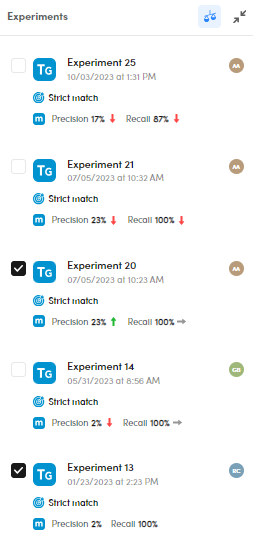
Note
Select Expand  and Collapse
and Collapse  to expand and collapse the Experiments panel.
to expand and collapse the Experiments panel.
The Experiments comparison panel is displayed and takes a different visual format depending on the selected experiments.
Note

As you can see, the compared experiments are also visible in a row.
- Select the down arrow
 to open the experiment drop-down menu and choose another experiment to be compared.
to open the experiment drop-down menu and choose another experiment to be compared. - Select Swap experiments
 to swap the experiments (only when comparing two experiments).
to swap the experiments (only when comparing two experiments). - Select Close to stop the comparison and view the experiments dashboard.
Compare two experiments
When you compare two experiments, two tabs are displayed:
Statistics • Micro average
On top of the tab, the model type, the experiment names, date and time are displayed.
Compare the quality indicators
To compare the quality indicators, check the Precision, Recall and F-measure charts.
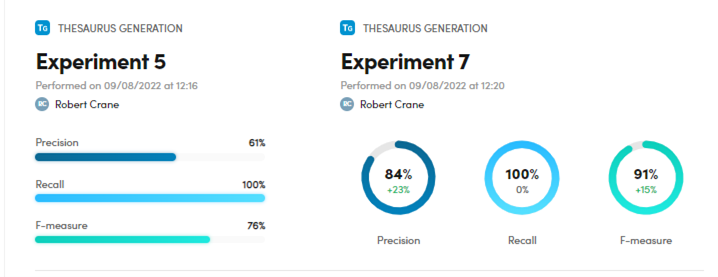
You can also check the differences in percentage (delta) between the two experiments.
Compare the test library coverage
To compare the test library coverage, check the charts under Test library coverage.
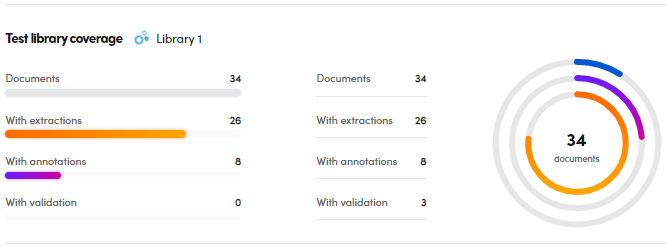
You can check the differences in terms of documents, documents with extractions, with annotations and with validation.
You can also check the differences in percentage (delta) between the two experiments.
Compare the extracted concepts
To compare the extracted concepts by the model, check the Extracted concepts lists and charts under Resources.
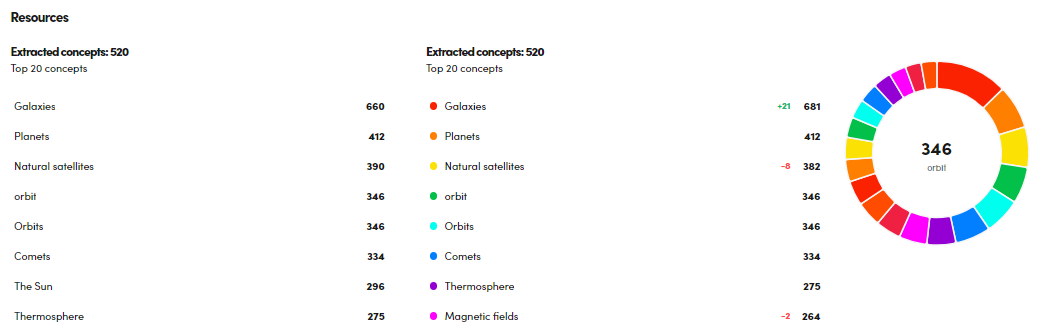
You can also check the differences in percentage (delta) between the two experiments.
Search for documents based on a concept
To search for a set of documents categorized with a specific concept, hover over the concept of interest and select Search  .
.
The Documents statistics tab is displayed.
Display a concept information
To display information about a concept, for example broader concept, preferred label, alternative label, related concepts and custom properties, hover over the concept of interest and select Information about this Concept. 
Display the concepts in the Resources tab
To display a concept in the Resources tab, hover the over the concept of interest and select Show in resources  .
.
Models
The Models tab shows the generated models.
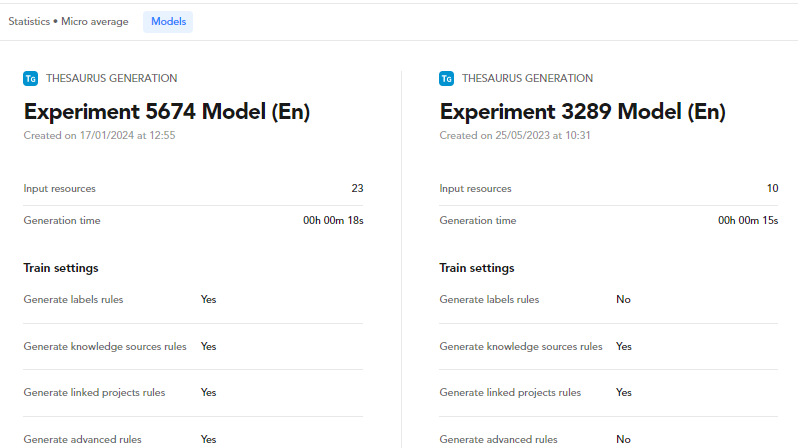
The following information is displayed:
- Model type and names
- Performance date and time
- Number of concepts (input resources)
- Generation time
- Train settings containing the parameters set during the experiment wizard
If you have a multilanguage project and multiple models are generated by each experiment (one per language), the model whose language is the project favourite will be selected for the comparison.
Note
You can set the favourite language:
- In the Languages tab of the project settings.
Or:
- During the project creation wizard.
Compare three or four experiments
If you compare three or four experiments, the visual representation of the upper part will be the same of the dashboard.
The lower part is about the library coverage and has a different look from the comparison of two experiments.
To compare the library coverage:
- In the lower panel part, check the charts under Library coverage.
- Hover over the charts bars to know the details.
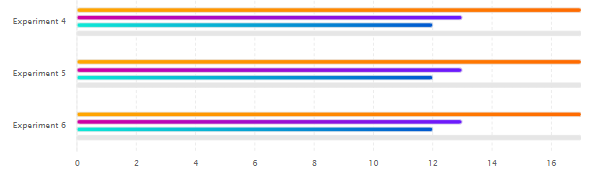
The orange bar indicates the documents with extractions, the violet one those with annotations and the turquoise one those with validations. The gray line indicates the total number of documents.
Compare more than four experiments
In case of more than four experiments selected, the display has the same form of the dashboard panel.