Import and export concepts
Import a subtree
To import a subtree from a SKOS definition file in RDF/XML format:
- In the Resources tab of the project dashboard, select in the Resources panel the concept under which you want to import the subtree.
-
Select Import subtree
 on the toolbar of the Edit concept panel. The Import subtree dialog appears.
on the toolbar of the Edit concept panel. The Import subtree dialog appears.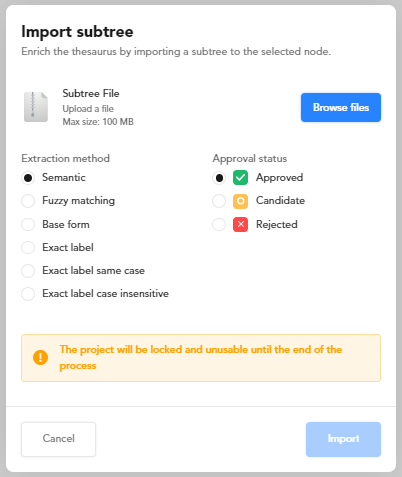
-
Select Browse files to locate and open the
.xmlfile containing the SKOS definition of the subtree. - Review the settings for the extraction method and the approval status, they will be initial settings for all the concepts of the imported subtree.
- Select Import to start the operation. During the operation the entire project will be locked. In the meantime you and the other members of the project can work on other tasks while checking the progress with the Background tasks command of the main toolbar. At the end of the operation the project will be unlocked and work on it can resume.
Export the taxonomy or a subtree
To export the entire taxonomy or a subtree to a SKOS definition file in RDF/XML format:
- In the Resources tab of the project dashboard, select Download thesaurus
 on the toolbar of the Resources panel. The Export resources dialog appears.
on the toolbar of the Resources panel. The Export resources dialog appears. -
In the Export tab:
- Select All concepts to export the entire taxonomy.
Or, to export a subtree:
- Select Selected concept.
-
Select Strict selection to export the selected concept and its children nodes.
Or:
Select Extended selection to export the selected concept plus its children nodes and the concepts related to the selected concept and the children nodes. 3. Type something in the text box of the drop-down list: concepts whose names match what you typed are listed. Select a concept from the list.
-
Change or accept the filename and the extension and select Export.
- In the Download tab or in the notification in the lower right corner, select Download.
The same procedures can be done by selecting Download thesaurus  on the toolbar of the Edit concept panel. The main differences are:
on the toolbar of the Edit concept panel. The main differences are:
- In the Export resources dialog, Selected concept is selected by default, because there is a current concept.
- The current concept is already selected, but it can be changed.