Service accounts management
Introduction
A service account is used by an application to make authorized API calls and thus enable a machine to machine access.
In other words this account type enable the interaction with the Platform back end API.
Note
It is not possible to access Platform in this way from Studio, it needs a user account.
To access the service accounts management select the Service accounts tab in the Administration page.
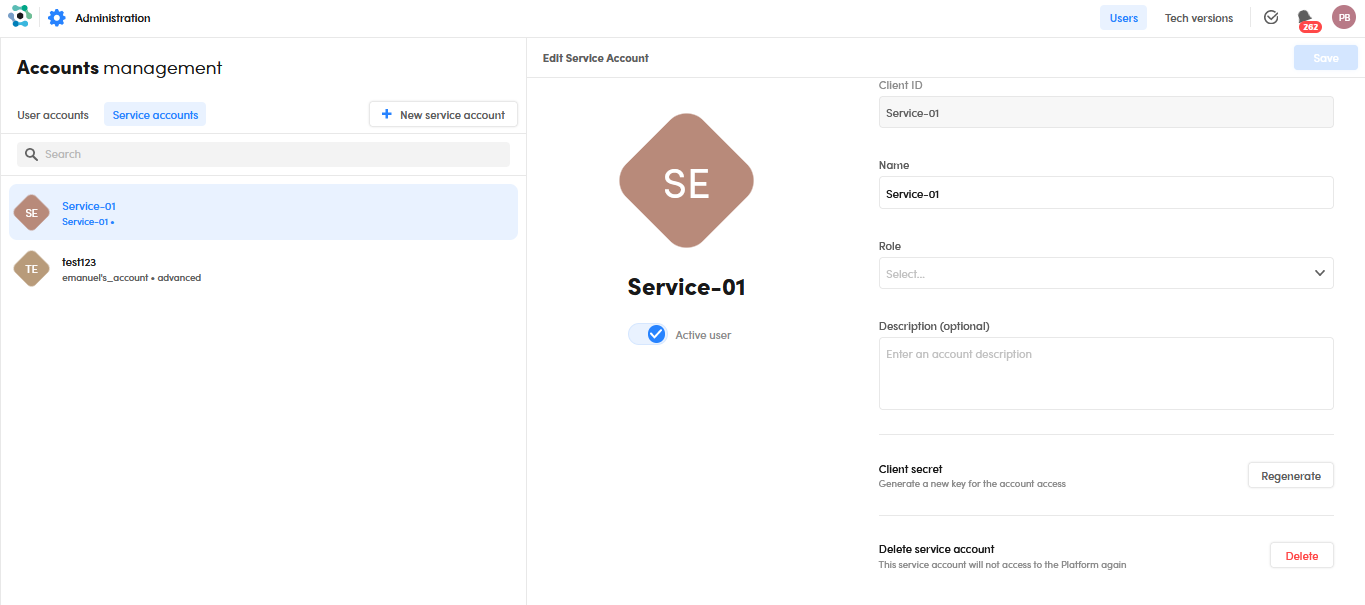
Add a new service account
A service account is identified by its client ID, which is unique.
To add a new service account:
- Select New service account
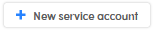 .
. -
In the Create Service Account panel:
- Enter a mandatory client ID in Client ID.
- Enter a mandatory name Name.
- Optionally enter a description in Description.
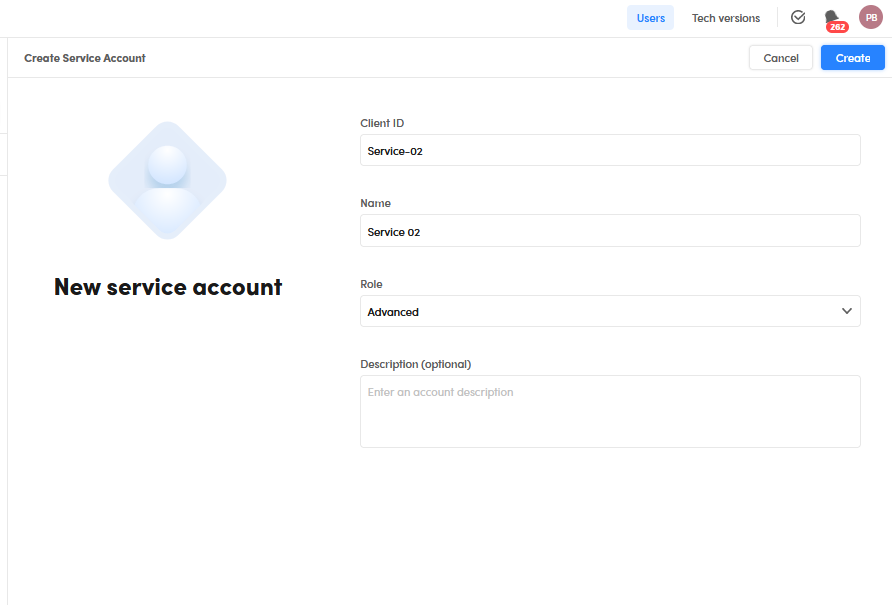
-
Select Create and automatically a dialog is displayed confirming the service creation.
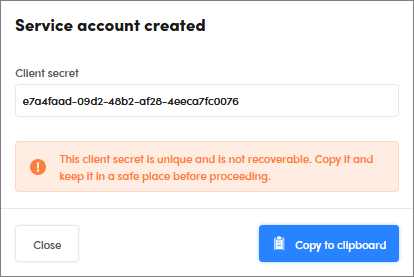
The Client secret key
In Client secret is displayed a key associated with the service account.
This key is used to authenticate the API calls and must be saved.
Warning
The Client secret key is displayed just once, following the creation, so it is necessary to save it in order to authenticate the future API calls.
Copy the Client secret key
To copy the Client secret key, select Copy to the clipboard 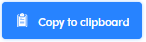 .
.
Regenerate Client secret key
If you have lost the Client secret key, you can regenerate it selecting Regenerate.
Search for a service account
Enter the search criteria in the search bar, then press Enter.
To reset the search criteria, select  .
.
Activate or deactivate the service account
To deactivate and re-activate the service account, use Active user (Service Account ???) the toggle switch, then select Save to confirm.
Edit the service account name
To edit the service account name, enter the new name in Name, then Save to confirm.
Info
It is not possible to edit the Client ID.
Change the service account role
To change the service account role, select the new role from the Role drop-down menu and then Save to confirm.
Edit the service account description
To edit the service account description, enter the new description in Description, then Save to confirm.
Delete the service account
To delete the service account, select Delete, then Delete in the dialog to confirm.