Documents statistics
Overview
The Documents statistics tab of the Experiments drop-down menu is similar to the Documents tab list view.
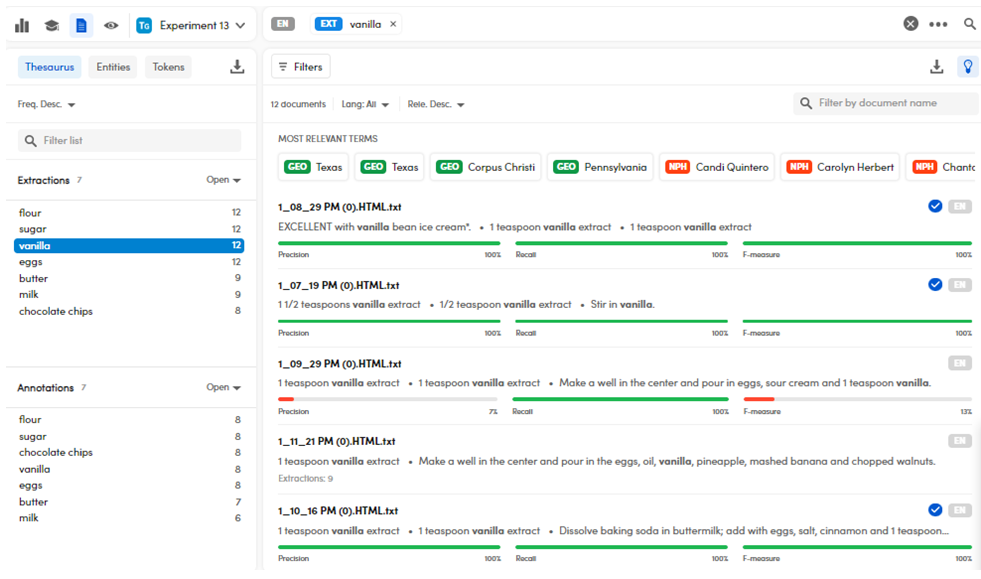
In this tab, you can:
- Filter documents.
- Enable and disable the MOST RELEVANT TERMS bar.
- Sort documents.
- Export the experiment documents.
- Switch between views
- Export Entities and Tokens.
The only difference is that you will see the metrics with their percentages in list and in detail view.
To access this view, when in the experiments dashboard:
- Select an experiment.
- Select Browse documents
 .
.
Or, to access this view for your last experiment:
- in the Experiments drop-down menu, select Documents statistics.
Or:
- From the Experiments drop-down menu, select Statistics.
- Select an experiment from the Experiments panel and then select Browse documents
 .
.
Filter documents
Filter documents by resources or by entity
To Filter documents by resources or by entity see the dedicated page.
Filter documents by metrics
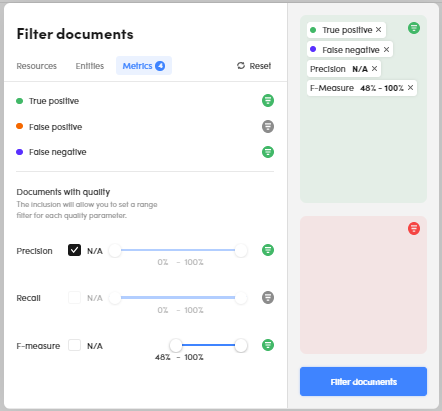
To filter documents by metrics:
- Select Filters
 .
. - Select the Metrics tab in Filter documents.
- Select the quality indicators for quality and quality metrics.
- Adjust the rate with the cursor for Precision, Recall and F-measure or select N/A to filter the documents with indefinite quality.
- Select Filter documents.
Note
Quality metric formulas, by their nature, may provide an indefinite value. Select N/A to filter those documents that fall under this case.
To turn the filters off:
- Select Reset filters
 (in both views).
(in both views).
Or:
- Select the X button beside the filters boxes (in list view).
Note
If you turn the filters off in the Filter documents dialog, select Filter documents to apply changes.
Search for concepts
To perform advanced concept searches, while in list view:
- In the Thesaurus panel on the left, below Extractions or Annotations, hover over a concept and select Search
 .
. -
Select:
- Search annotations
 to search for the concept as annotation.
to search for the concept as annotation. - Search extractions
 to search for the concept as extraction.
to search for the concept as extraction. - Search true positive
 to search for the concept as true positive.
to search for the concept as true positive. - Search false negative
 to search for the concept as false negative.
to search for the concept as false negative. - Search false positive
 to search for the concept as false positive.
to search for the concept as false positive.
- Search annotations
Alternatively, you can use the search bar hints and codes while typing a concept.