Use suggestions
Automatic suggestions
Platform is able to automatically suggest additional labels and related concepts for a given concept.
Top suggestions
Select an existing concept in the thesaurus tree. The main suggestions are displayed in the Labels and Relations tabs inside the Edit Concept panel under TOP SUGGESTIONS.
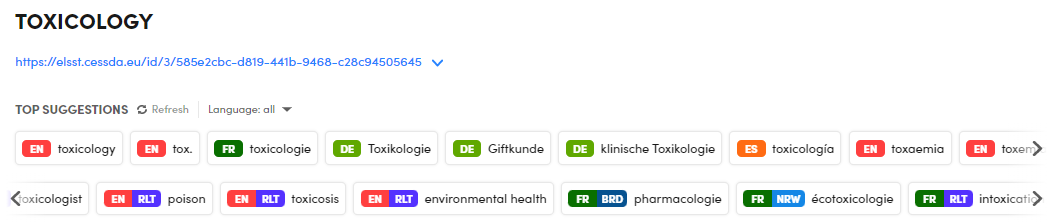
Suggestions are arranged in two strips:
- The upper strip lists suggested labels. In the box of each label, the colored chip indicates the language.
-
The lower strip lists suggested concepts (narrower, broader or non-hierarchically related).
In the box of each concept, the colored chip on the left indicates the language (not displayed for single language projects), the one on the right indicates the suggested relationship:- BRD: broader
- NRW: narrower
- RLT: non-hierarchically related
To scroll the lists use the arrow buttons on the sides.
To add a top suggestion as a narrower, broader or related concept for the current concept:
- Select the Relations tab inside the Edit Concept panel.
- Drag the suggestion under the desired heading (BROADER CONCEPTS, NARROWER CONCEPTS or RELATED CONCEPTS).
To directly add a suggestion to the the concept tree in the Resources tab, drag it in the position of your interest.
To add a top suggestion as an additional label for the current concept:
- Select the Labels tab inside the Edit Concept panel.
- Drag the suggestion under the desired heading (PREFERRED LABELS, ALTERNATIVE LABELS or HIDDEN LABELS).
Changes to the project—for example the addition of a language—may enable Platform to find new suggestions. To refresh the suggestions after project changes, select Refresh.
To filter suggestions by language, select an item in the Language drop-down menu.
All suggestions
Use Toggle suggestions  on the toolbar of the Edit Concept panel to toggle all the available suggestions.
on the toolbar of the Edit Concept panel to toggle all the available suggestions.
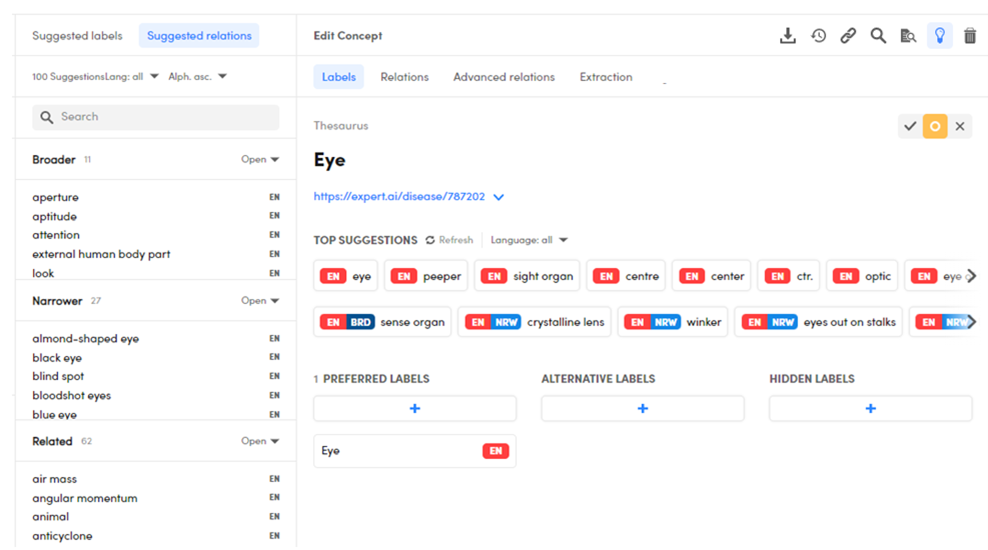
The suggestions are displayed under two tabs in an area to the left of the Edit Concept panel.
Suggested labels lists possible additional labels, while Suggested relations lists concepts that are in a broader, narrower o related relationship with the current concept.
Info
To add a suggestions as either additional labels or related concept for the current concept, you must drag them from one of the above tabs to the desired position. To use more suggestions at once, select them using Ctrl+Click and drag the selection to the destination.
To add one or more suggestions as narrower, broader or related concepts for the current concept:
- Select the Relations tab inside the Edit Concept panel.
-
Drag a single suggestion or select and drag multiple suggestions and drop them under the desired heading (BROADER CONCEPTS, NARROWER CONCEPTS or RELATED CONCEPTS).
Note
If you drop a suggestion under BROADER CONCEPTS, the New concept dialog appears.
- If you want to specify a different position for the concept in the tree, set Broader concept.
- Select View concept to focus on the concept in the tree.
To add one or more suggestions as additional labels for the current concept:
- Select the Labels tab in the Edit Concept panel.
- Drag a single suggestion or select and drag multiple suggestions and drop them under the desired heading (PREFERRED LABELS, ALTERNATIVE LABELS or HIDDEN LABELS).
Most relevant terms
Use the Most Relevant Terms panel in the Resources tab for additional label suggestions and to create new concepts. To add additional labels from this panel:
-
Select Toggle most relevant terms
 on the toolbar above the thesaurus tree. Within this panel, you can:
on the toolbar above the thesaurus tree. Within this panel, you can:- Use the search bar to look for specific concepts.
- Sort the concept list alphabetically.
-
In the Edit Concept panel, select the Labels tab.
-
From the Most Relevant Terms panel, drag and drop the concept (multiple selection is allowed) below:
- PREFERRED LABELS
- ALTERNATIVE LABELS
- HIDDEN LABELS
To create new concepts from this panel:
- Select a concept from the thesaurus tree, then select the Relations tab from the Edit Concept panel.
-
Drag and drop a concept below:
- BROADER CONCEPT to make it a broader concept of the selected tree concept.
- NARROWER CONCEP to make it a narrower concept of the selected tree concept.
- RELATED CONCEPT to make it a non-hierarchically related concept of the selected tree concept.
-
If you drop the concept below BROADER CONCEPT, in the dialog, type a broader concept in Broader concept, optionally select View concept to see the concept in focus, then select Create.
To hide the Most Relevant Terms panel, select Toggle most relevant terms  .
.