Basic concept relations
Add relations
In the Edit Concept panel the basic relations of a concept—with other broader, narrower on non-hierarchically related concepts—are displayed and managed in the Relations tab.
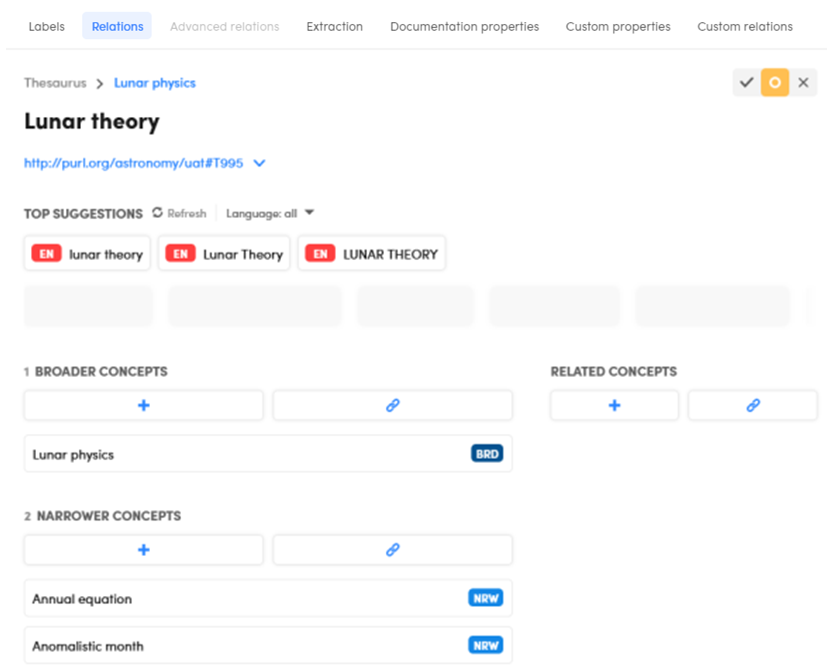
As described in the article about taxonomy basics, selecting the plus buttons below BROADER CONCEPTS, NARROWER CONCEPTS and RELATED CONCEPTS the Find concept field appears and you can create new concepts on the fly which are then automatically related to the current concept, but when you type in the field, existing concepts with matching labels are also listed and you create the relation by simply choosing from the list.
Edit a relation
To edit a relation, select the related concept and type a new label. Existing concepts with matching labels are listed below while you type. Choose an existing concept from the list to create the relation.
If you type something that doesn't match an existing concept and want to create a new—and contextually related—concept, select Creare new "label" or press Enter. In this case the New concept dialog appears, allowing you to set a broader concept for the new concept (see above) and complete its creation.
Delete a relation
To delete a relation, hover over the related concept under BROADER CONCEPTS, NARROWER CONCEPTS or RELATED CONCEPTS and select the X icon  .
.
Set focus on a related concept
To make a related concept the current concept for the Edit Concept panel, hover over it and select the graduation cap icon  .
.