Custom elements
Concepts in a thesaurus can have custom properties and be related to each other with custom relations that you can either define or find already defined in imported thesauri.
You can manage the definitions of custom properties and custom relations for the thesaurus in the Custom Properties & Relations panel of the Resources tab of the project dashboard.
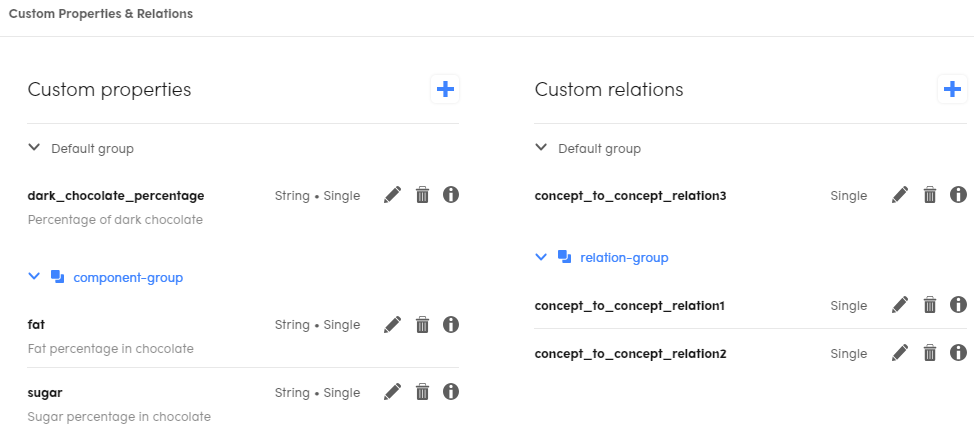
To open the Custom Properties & Relations panel:
- Select the Resources tab on the main toolbar of the project dashboard.
- Select Toggle custom elements
 on the toolbar of the Resources panel on the left.
on the toolbar of the Resources panel on the left.
To close the Custom Properties & Relations panel, select Toggle custom elements  again.
again.
You manage custom properties and custom relations for a concept when you edit it.
Custom properties
-
To define a new custom property select the plus button
 beside the Custom properties label in the left column of the panel. The Create custom property dialog is displayed.
beside the Custom properties label in the left column of the panel. The Create custom property dialog is displayed.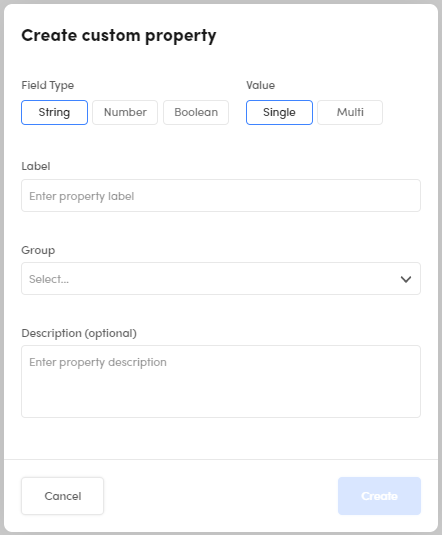
Note
String and number properties can have a single value or multiple values.
-
Select the field type in Field Type and the value in Value.
- Type a label for your property in Label.
-
In case you have groups of properties, type the group name in Group. In case of no results when you type, you're offered to create one.
Note
In case you don't type any group for the property, a default one will be created at the end of the process.
-
Type an optional description and select Save.
Warning
The removal of a property determines the deletion of all its values defined in the Custom properties.
Custom relations
-
To define a new custom relation select the plus button
 beside the Custom relations label in the right column of the panel. The Create custom relation dialog is displayed.
beside the Custom relations label in the right column of the panel. The Create custom relation dialog is displayed.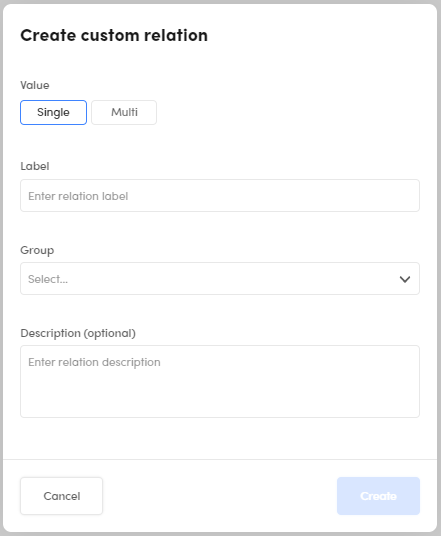
Note
Relations can be single—that is one-to-one—or multi—that is one-to-many.
-
Select the value in Value.
- Type a label for your property in Label.
- In case you have groups of properties, type the group name in Group. In case of no results when you type, you're offered to create one.
-
Type an optional description and select Save.
Warning
The removal of a relation determines the deletion of all the corresponding links between concepts defined in the Custom relations.
Manage groups, properties and relations
- To edit a custom property or a custom relation, select the pencil icon
 . The Edit custom property/Edit custom relation windows will appear.
. The Edit custom property/Edit custom relation windows will appear. - To delete a custom property or a custom relation, select the trash-bin icon
 .
. - To see the URI of custom properties or custom relations, hover over the information icon
 .
. - To edit a group name, hover over the group name and select the pencil icon
 .
. - To delete a group name, hover over the group name and select the trash-bin icon
 .
. - Select the expanding
 and collapsing
and collapsing  arrows to expand and collapse groups. Select the same arrows but in grey to expand and collapse default groups.
arrows to expand and collapse groups. Select the same arrows but in grey to expand and collapse default groups.