Documents statistics
The Documents statistics tab of the Experiments drop-down menu is similar to the Documents tab list view but here you can also see the metrics with their percentages in list and in detail view related to the experiment in focus.
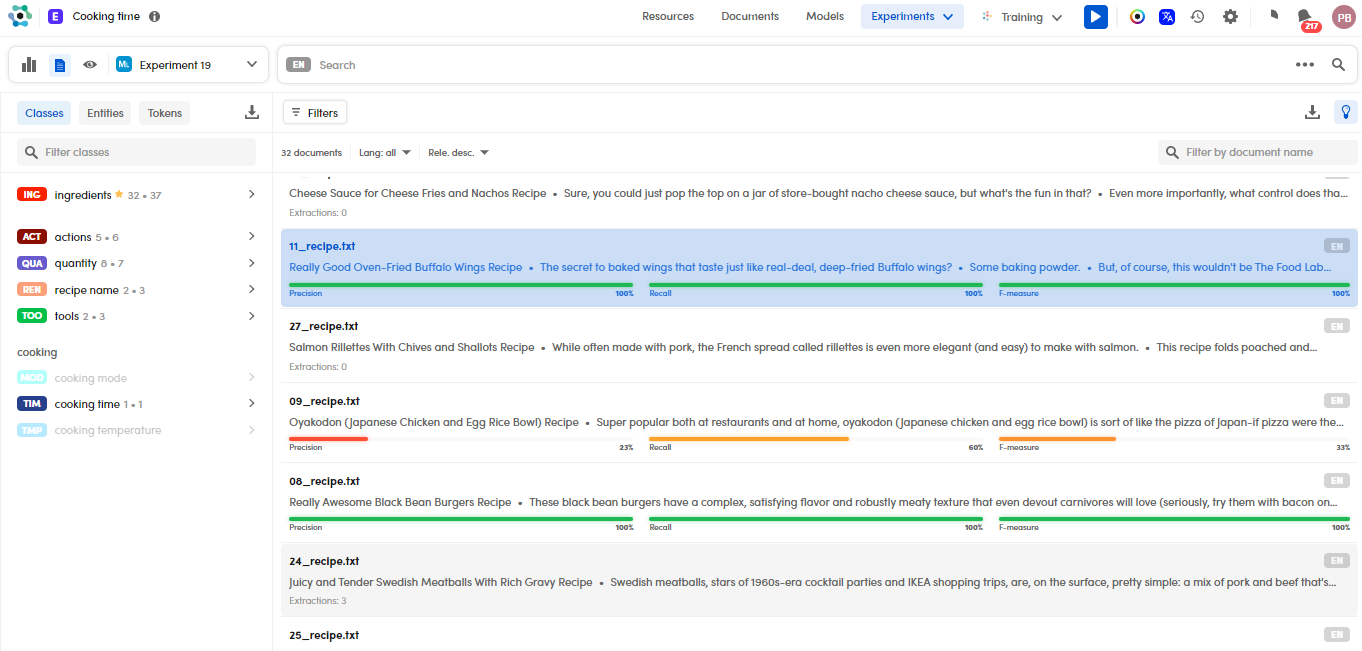
Access the Documents statistics tab
To access the Documents statistics tab, when in the experiments Dashboard:
- Select an experiment.
- Select Browse documents
 .
.
To access the Documents statistics tab of your last experiment:
- In the Experiments drop-down menu, select Documents statistics.
Or:
- From the Experiments drop-down menu, select Statistics.
- Select an experiment from the Experiments panel and then select Browse documents
 .
.
This tab changes its display when comparing two experiments.
Switch to the detail view
To switch to the detail view select View document  .
.
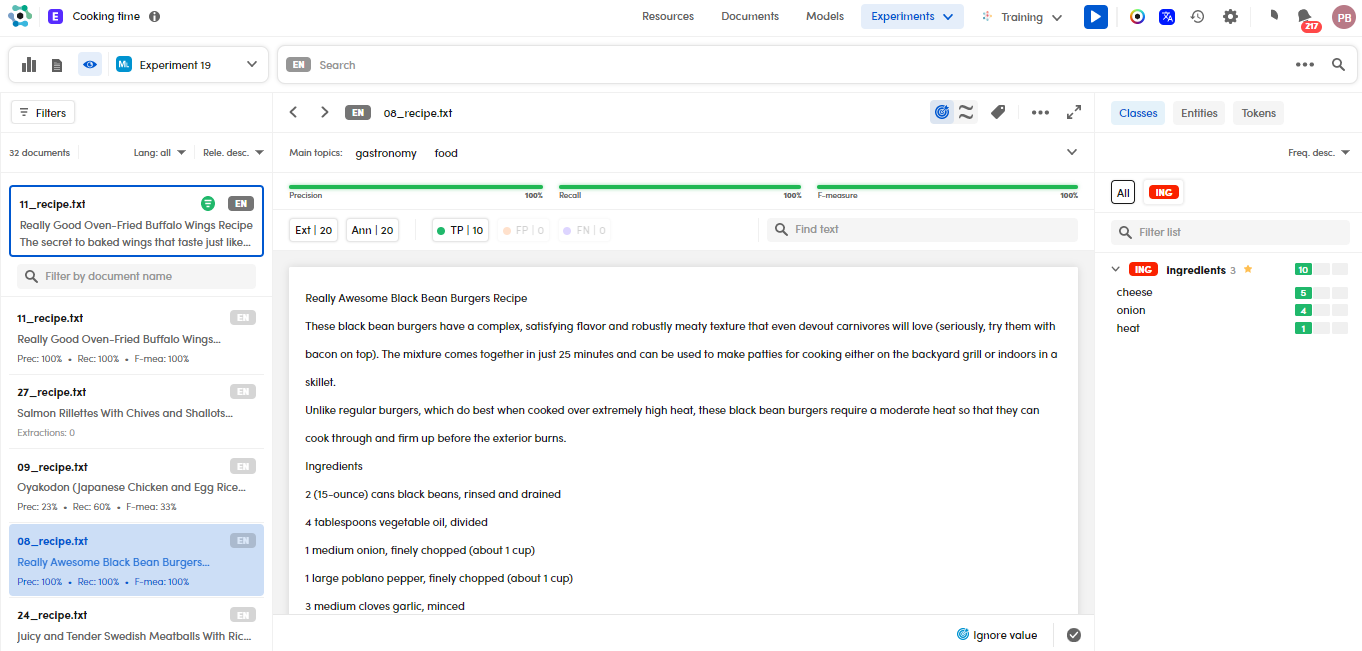
this tab is similar to the Documents tab detail view but here you can also see the metrics with their percentages related to the experiment in focus.
This operation is allowed only in the Documents statistics tab.
Change the experiment in focus
To change directly in this tab the experiment in focus, select it in the drop-down menu placed on the toolbar.

Filter documents
Filter documents by resources or by entity
To filter documents by resources or by entity see the dedicated page.
Filter documents by metrics
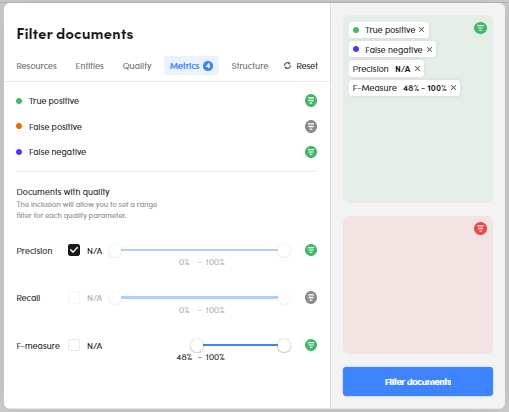
To filter documents by metrics:
- Select Filters
 .
. - Select the Metrics tab in Filter documents.
- Select the quality indicators for quality and quality metrics.
- Adjust the rate with the cursor for Precision, Recall and F-measure or select N/A to filter the documents with indefinite quality.
- Select Filter documents.
Note
Quality metric formulas, by their nature, may provide an indefinite value. Select N/A to filter those documents that fall under this case.
To turn the filters off:
- Select Reset filters
 (in both views).
(in both views).
Or:
- Select the X button beside the filters boxes (in list view).
Note
If you turn the filters off in the Filter documents dialog, select Filter documents to apply changes.
Filter documents by quality
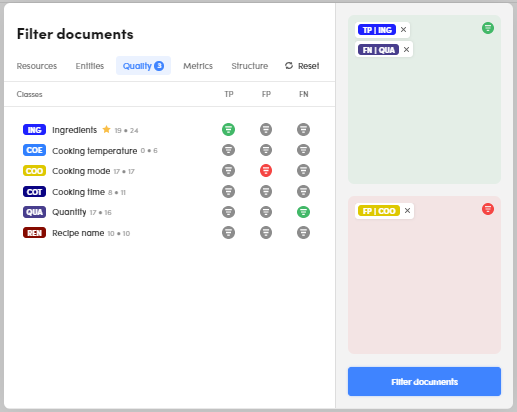
To filter documents by quality:
- Select Filters
 .
. - Select the Quality tab in Filter documents.
-
Set the presence or absence of the project classes if you want them as:
- TP (True Positive)
- FP (False Positive)
- FN (False Negative)
-
Select Filter documents.
To turn the filters off:
- Select Reset filters
 (in both views).
(in both views).
Or:
- Select the X button beside the filters boxes (in list view).
Note
If you turn the filters off in the Filter documents dialog, select Filter documents to apply changes.
An alternative in the list view is the following:
- In the Classes tab, hover over a class and select Search
 .
. -
Select:
- Search true positive
 to filter classes as true positives
to filter classes as true positives - Search false negative
 to filter classes as false negatives
to filter classes as false negatives - Search false positive
 to filter classes as false positives.
to filter classes as false positives.
- Search true positive
Note
This alternative will only set the presence of the filters above.
Enable or disable the most relevant terms
To enable or disable the MOST RELEVANT TERMS bar, see the dedicated page.
Filter documents by language or sort documents by relevance
To filter documents by language or sort them by relevance, use the the drop-down menus in the top bar.
Export documents
To export the experiment documents, see the dedicated page.
Export facets
To export facets, see the dedicated page.