Annotate sections
Overview
In Platform you can annotate sections in a document using:
Note
Sections do not have any influence on experiment metrics.
To toggle sections in your document, select Toggle sections  on the toolbar beside the document name. The only section you see in the document before annotating the others is the one marked as standard section in the Resources tab.
on the toolbar beside the document name. The only section you see in the document before annotating the others is the one marked as standard section in the Resources tab.
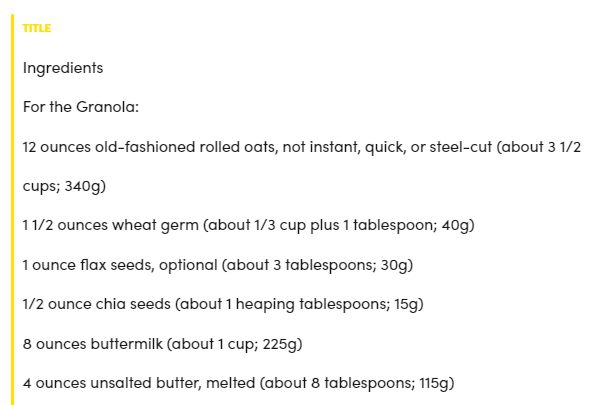
To untoggle sections, select Toggle sections  .
.
Annotate sections in detail view
To start annotating sections:
- Select the portion of text to annotate, a pop-up menu will appear.
-
Select the Sections tab and choose the desired section.
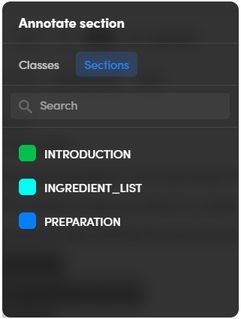
The section marked as standard section in the Resources tab is not listed because it is the default one: all the text not annotated otherwise belongs to it.
At the end of the process, you will see the sections throughout the entire document.
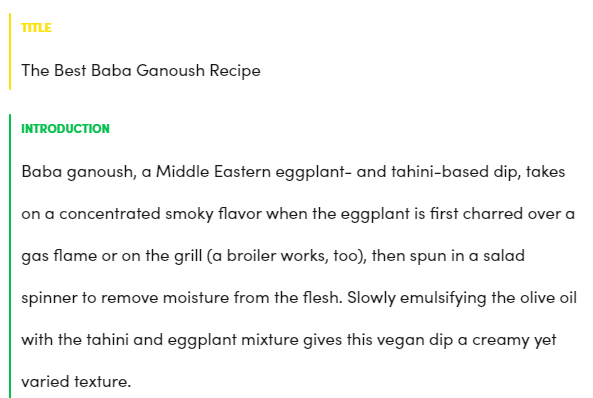
Annotate sections in immersive view
The procedure to annotate sections in immersive view is the same described for the detail view with the same results at the end of the process.
The main difference occurs on the left side with the Structure panel. Select the expanding arrows  to expand the panel and check the document sections in the Sections tab.
to expand the panel and check the document sections in the Sections tab.
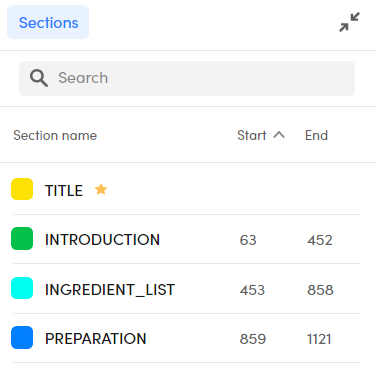
Each section reports the:
- Section name
- Section color
- Section start (except for the standard section)
- Section end (except for the standard section)
- Standard section star (only for the standard section)
In this panel:
- Use the search bar for specific section searches (at least 2 characters). Select the X icon beside the search bar to reset the search criteria.
-
Select the sections (multiple selections with multiple clicks allowed) to highlight the document text affected by them.
Note
The standard section is not selectable.
-
Select:
- the Section name column to sort your sections by name.
- the Start or End columns to sort your sections by start or end.
Note
The standard section is not affected by the sorting process.
-
To collapse the panel, select the collapsing arrows
 .
.
Annotate sections in PDF document view
The procedure to annotate sections in PDF document view is the same described for the detail and immersive views. Like the immersive view, the Structure panel is available.
Some things to remark:
- The Toggle sections
 button on the toolbar beside the document name will not toggle the document sections.
button on the toolbar beside the document name will not toggle the document sections. - In the Structure panel already described above the document text is not highlighted when sections are selected.