Manage user data
Introduction
You manage the definitions of user data for CSV list types in the Resources tab of the project dashboard. Select the list in the left panel, then select the User data tab to start working on its user data definitions.
Add a user data definition
To add a user data definition:
-
Select Add
 on the right, below the project dashboard. The Create user data dialog is displayed.
on the right, below the project dashboard. The Create user data dialog is displayed.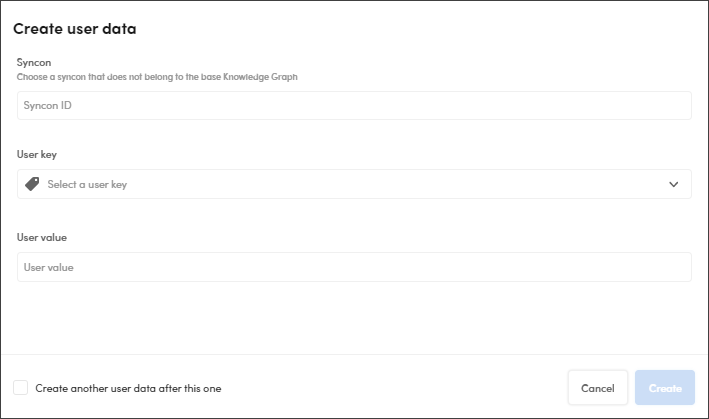
-
Type a syncon not belonging to the base Knowledge Graph under Syncon.
- Select a user key in the User key drop-down menu.
- Enter the user value in User value.
- Select Create.
Select Create another user data after this one to insert other user data after creating the current one.
Search for user data definitions
To search for a user data definition, enter the search criteria in the Search bar on the right (at least three characters), then press Enter.
Edit a user data definition
To edit the user data definition, select the definition and select Edit  on the right, below the project dashboard. The Edit user data dialog, identical to the Create user data dialog will appear.
on the right, below the project dashboard. The Edit user data dialog, identical to the Create user data dialog will appear.
Delete a user data definition
To delete a user data definition, select the user data card, then Delete  on the right, below the project dashboard.
on the right, below the project dashboard.
Add a user data definition in the Table tab
You can also add a user data definition from the Table tab.
-
Select Add
 . The Add item to list name dialog is displayed.
. The Add item to list name dialog is displayed.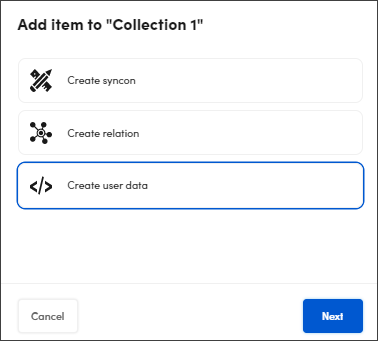
-
Select Create user data, then Next. The Create user data dialog appears.
- Do as described above in "Add a user data definition".