Manage builds
Create a build
A build represents an actual customization of the base Knowledge Graph. Within a KG Customization project you can create as many builds as you like.
To create a build:
- Open the Resources tab and select Build knowledge graph in the lower left corner. The Build knowledge graph dialog is displayed.
- Enter the build name.
- Select the lists you want to use.
- Select Build.
- Select View in builds in the notification in the lower right corner or select the Builds tab to view your build.
The build operation is performed as a background task.
Access the builds list
To access the list of all the builds created for the project, select the Builds tab.
The tab is divided in the following areas:
- The Builds panel on the left where the builds list is displayed with the related summarized information, such as:
- Build name.
- Build creation date, time and author.
- The number of entity-based lists.
- The number of syncon-based lists.
- The build status: a green dot means no errors occurred during the build, otherwise a red one.
- The build details and the Knowledge Graph navigation regarding the selected build in the middle.
- Possible operations with the selected build on the right side.
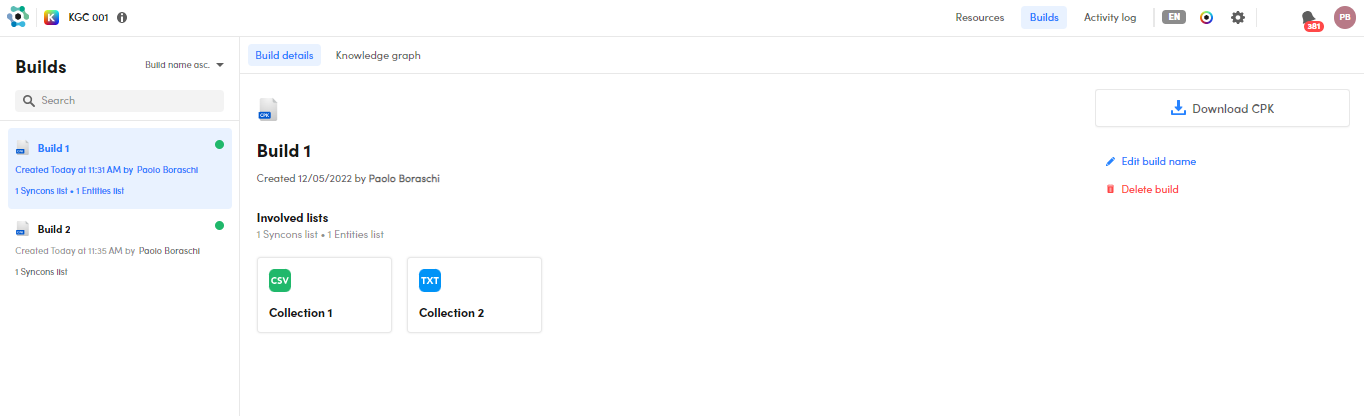
Change the build in focus
To change the build in focus, select it in the list on the left.
Sort the builds list based on an item
To sort the builds list based on an item, select the related drop-down menu at the top of the list then the criteria of your interest.
Search for a build
To search for a build enter the search criteria (minimum three characters) in the search bar ten press enter.
Select  to reset the search criteria.
to reset the search criteria.
The build details
Select the Build details tab (displayed by default when you access the Builds tab) to display information regarding the involved lists.
Knowledge Graph navigation
Select the Knowledge graph tab to navigate the Knowledge Graph used in the build in focus.
Note
Only the list view is available.
Download the CPK for the build
To download a build as CPK:
- Select Download CPK, the Export build dialog is displayed.
- Enter an optional name and then select Download.
Edit the build name
To edit a build name:
- Select Edit build name and the Edit build name dialog is displayed.
- Enter the new name in Build name and select Save to confirm.
Delete a build
To delete a build
- Select Delete build and the Delete build dialog is displayed.
- Select Delete to confirm.